Autosuggest Management
The Manage Autosuggest dashboard allows you to configure how search suggestions appear to users in real time. This helps improve product discovery by guiding users toward relevant searches as they type.
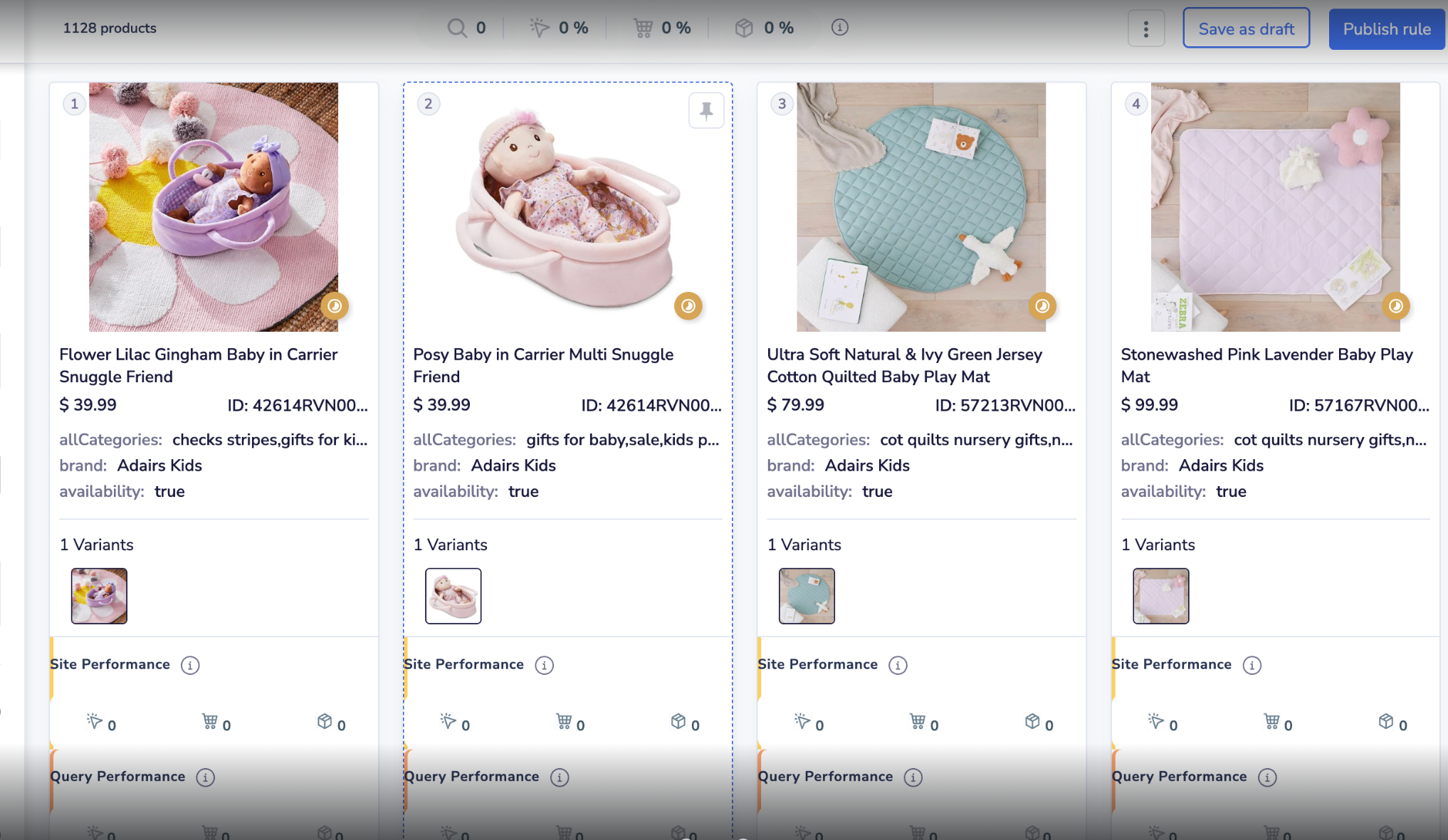
Generates intelligent suggestions from your product catalog based on attributes like
Displays product segments or categories directly in the suggestion dropdown based on what the shopper types. How to use:
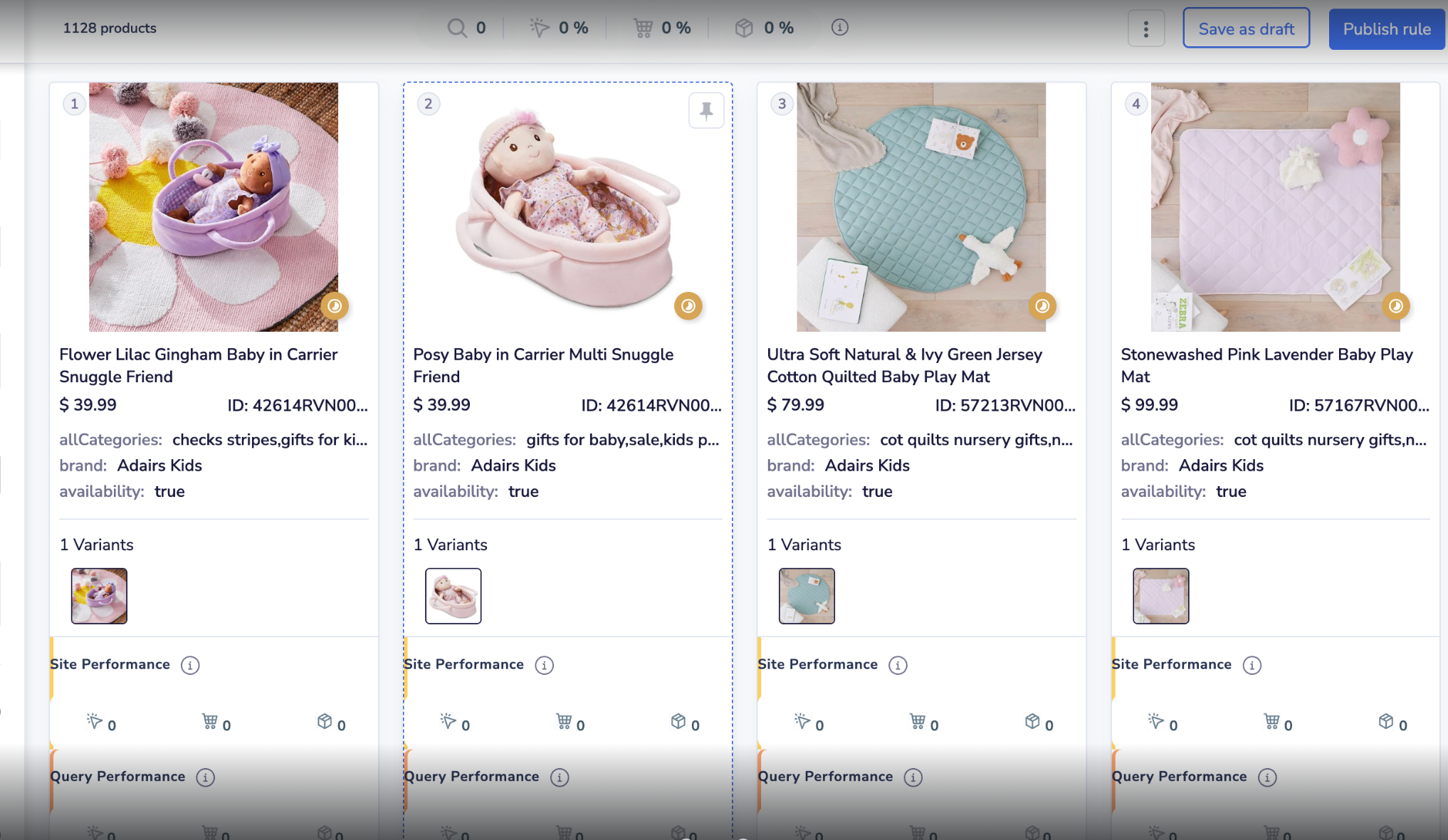
1. Keyword Suggestions
What it does: This feature shows innovative keyword suggestions as users type in the search box. Powered by Unbxd’s algorithm, it pulls relevant terms from your product catalog, even for uncommon or new queries. It’s beneficial for new customers who don’t have a search history, ensuring they still get helpful suggestions.Generates intelligent suggestions from your product catalog based on attributes like
brand, category, or color. These appear as users begin typing their query, ensuring suggestions even for less frequent or new searches.
How to use:
- Select the attributes you’d like to use for keyword suggestions.
- You can choose individual fields (e.g.,
color) or combinations (e.g.,brand + category). - Use the dropdown under Select attribute to add more fields.
Example: If a user types “red”, suggestions like red dress or red + category will be shown based on the selected attributes.
2. Infield Suggestions
What it does:Displays product segments or categories directly in the suggestion dropdown based on what the shopper types. How to use:
- Select catalog attributes that define meaningful product groupings (e.g.,
category,brand). - Use the same dropdown to add more segment types as needed.
Example: Typing “Nike” might show “Nike Shoes” or “Nike Accessories” depending on available segments.
Save & Publish
Once you’ve configured your keyword and in-field suggestions:- Click Save to store your changes.
- Click Publish to activate the suggestions on your live search experience.
Remember:Selecting Templates is not available from the console, but it can only be done now at the time of feed creation.

