Product Badges
Visually highlights key product attributes or promotions on product cards to guide shoppers and boost engagement
Overview
Product Badging is a visual labeling feature within the Unbxd Search panel's merchandising workbench. It enables merchants to highlight specific products on the product cards with badges such as Sponsored, Special Edition, Sale, and more. This would help the merchandisers to:
- Improved User Experience: Customers can instantly identify product highlights or offers.
- Boosted Conversion Rates: Targeted badges help nudge purchase decisions.
- Flexible Merchandising: Easily apply badges across your catalog to suit marketing strategies.
These badges serve as quick, intuitive signals that help guide customers through your catalog, enhance product visibility, and ultimately drive higher conversions.
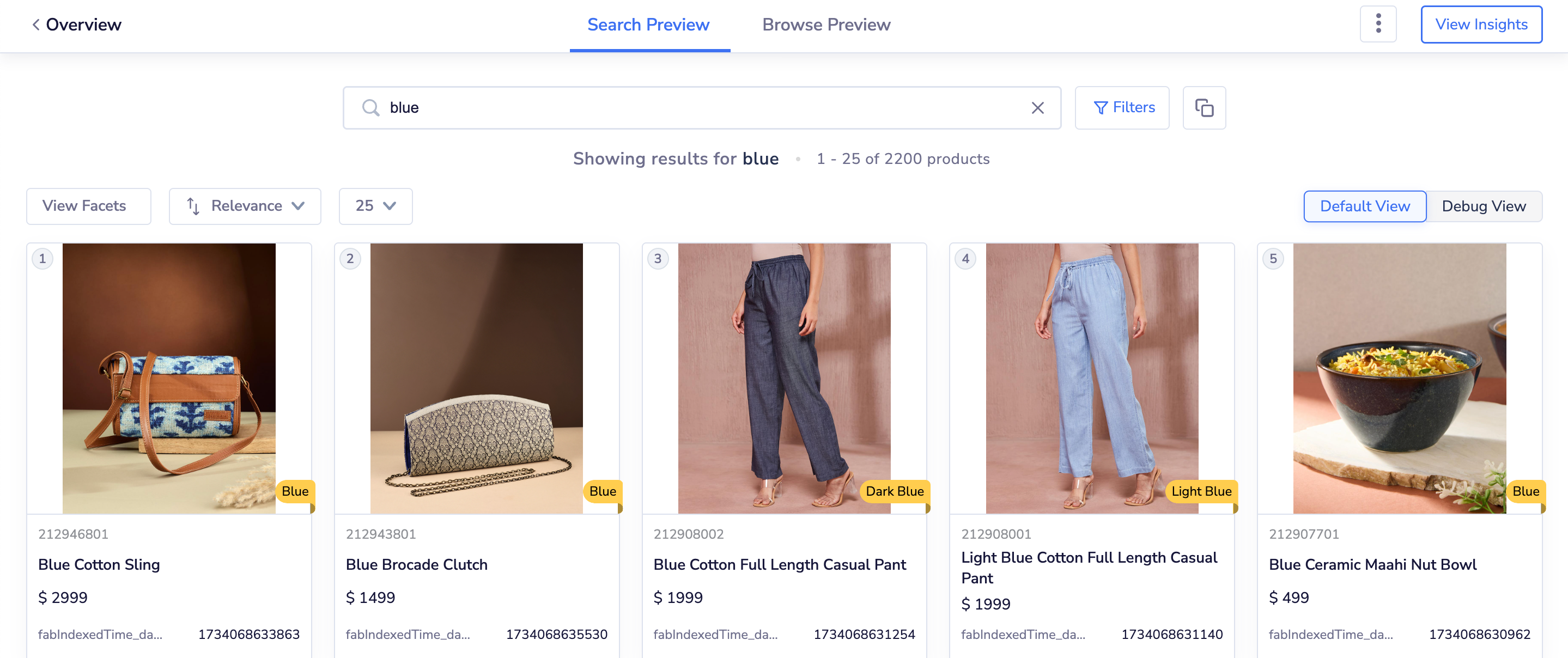
Showcasing products under the Blue badge
Important Points to Remember
- Badge customization options (color, text, and font) is not supported currently.
- Currently, product badges would require an API or SDK integration
- The badges shown in Search and Browse are for preview purposes only.
Follow the steps below to implement Product Badging on your Panel.
- API/ SDK Integration
- Panel Set-up
Below table gives Header and one liner to put-Gargi. Merge this and use case table
| Strategy | Purpose | Product Badge Examples |
|---|---|---|
| Social Proofing | Highlights popularity, builds trust, and motivates hesitant shoppers. | Best Seller, Popular, Trending, Exclusive, Out of Stock |
| Scarcity | Creates urgency by emphasizing limited availability and risk of missing out. | Limited Edition, Today Only, Selling Fast, Just 2 Left, Almost Gone |
| Urgency | Encourages time-sensitive decisions with time-limited offers or exclusive products, creating FOMO. | Deal of the Day, Limited Edition, Back in Stock, Pre-Order |
| Sales & Discounts | Draws attention to promotions and savings, motivating customers to take advantage of deals. | Sale, Clearance, Limited Offer, Free Shipping |
| Product Highlights | Emphasizes unique product attributes to cater to specific shopper interests. | New Arrival, Hot Today, Plus Size, Premium, Eco-friendly, Vegan, Gluten-Free, Eggless, Veg-only, Sugar-free |
| Seasonal / Holidays | Highlights products tied to holidays or seasonal themes to align with customer intent. | Easter, Thanksgiving, Black Friday Sale, Christmas Deal, Mother’s Day Special |
Integration Method
We support two types of integration methods for Product Badges.
API Integration
(Placeholder: API used and overview, endpoints, method, parameters[(descriptions), req(y/n), datatype], error codes. ) Pass the below sample in your API request-which API request?
https://search.unbxd.io/63e6578fcb4382aee0eea117aba3a227/docs-unbxd700181508846765/search?q=shirt&fields=badges_unx,vPrice&version=V2SDK Integration
To display product badges, include the badges_unx field in the productAttributes array. Once added, this field becomes available as a property in the product object within the products template function.
This allows you to customize how product badges are rendered.
products: {
el: document.querySelector(".ms-search-result-container__Products"),
tagName: "UL",
productItemClass: "ms-product-search-result__item",
attributesMap: {
unxPrice: "Price",
unxTitle: "title",
unxImageUrl: "imageUrl",
unxVariants: "variants",
},
productType: "SEARCH",
onProductClick: function (product, e) {
if(product){
localStorage.setItem('backToProductid',product.uniqueId);
}
},
productAttributes: [
"sku",
"Url",
"uniqueId",
"imageUrl",
"Name",
"Images",
"ProductName",
"BasePrice",
"Price",
"uniqueId",
"variants",
"productUrl",
"Description",
"AdjustedPrice",
"PrimaryImageUrl",
"Attr_5637150579",
"ColorHexMapping",
"ColorImageVariantMapping",
"Brand",
"score",
"badges_unx"// This allows you to customize how product badges are rendered.
],
template: function (product, idx, swatchUI, productViewType, products) {
const {
uniqueId,
imageUrl,
Images,
Name,
Price,
AdjustedPrice,
productUrl,
Attr_5637150579,
ColorHexMapping,
ColorImageVariantMapping,
Brand,
score,
badges_unx
} = product;
const {
productItemClass
} = products;
let imageurl = Array.isArray(imageUrl) ? imageUrl[0] : imageUrl;
let displayPrice = ``;
var swatchBtnUI = ``;
var btnList;
var imgList;
if (swatchUI) {
btnList = swatchUI.btnList;
imgList = swatchUI.imgList
}
if (btnList) {
swatchBtnUI = '<div class="UNX-swatch-wrapper">' + btnList + '</div>';
}
if (imgList) {
imagesUI = imgList;
}
newimageUrl = imageUrl[0];
var custAdjustedPrice;
if (AdjustedPrice != Price) {
custAdjustedPrice += '<span class="msc-price__strikethrough" aria-hidden="true">$' + AdjustedPrice.toFixed(2) + '</span><span aria-hidden="true" class=""><span class="msc-price__actual" itemprop="price">$' + Price.toFixed(2) + '</span></span>'
} else {
custAdjustedPrice += '<span aria-hidden="true" class=""><span class="msc-price__actual" itemprop="price">$' + Price.toFixed(2) + '</span></span>'
}
var SwatchIm = newimageUrl.split('Products/')
var swatchHtml = '';
if (ColorHexMapping && ColorImageVariantMapping) {
var json = ColorHexMapping;
var swatches = JSON.parse(json);
var swatchImage = JSON.parse(ColorImageVariantMapping);
for (var i = 0; i < swatches.length; i++) {
if (i == 0) {
swatchHtml += "<li class='color-swatch selected' role='button' value='" + SwatchIm[0] + 'Products/' + swatchImage[i].Url + '&w=357&h=535&q=80&m=6&f=jpg' + "'><button style='background-color:" + swatches[i].Hex + "'></button></li>"
}
else {
swatchHtml += "<li class='color-swatch' role='button' value='" + SwatchIm[0] + 'Products/' + swatchImage[i].Url + '&w=357&h=535&q=80&m=6&f=jpg' + "'><button style='background-color:" + swatches[i].Hex + "'></button></li>"
}
}
}
return [`
<li class="ms-product-search-result__item" id="${uniqueId}" data-id="${uniqueId}" data-s="${uniqueId}" unbxd-title="${Name}" unbxd-price="${Price}" unbxdattr="product" unbxdparam_sku="${uniqueId}" unbxdparam_prank="${idx}" unbxdparam_requestId="${window.unbxdSearch.state.requestId}">
<div aria-label="" class="msc-product has-sale">
<a href="/en${productUrl}">
<div role="link" class="msc-product__image">
<div class="msc-empty_image-placeholder">
<picture>
<source class="sourceImage" data-srcset="${newimageUrl}&w=357&h=535&q=80&m=6&f=jpg" media="(max-width:768px)" srcset="${newimageUrl}&w=357&h=535&q=80&m=6&f=jpg">
<img alt="${Name}" src="${newimageUrl}&w=357&h=535&q=80&m=6&f=jpg" class="unbxdImage msc-main_image msc_image lazyloaded">
</picture>
</div>
</div>
</a>
<ul class="custom-swatches">
${swatchHtml}
</ul>
<a href="/en${productUrl}">
<div role="link" class="msc-product__details">
<div class="UNX-brand">${Brand ? Brand : ''}</div>
<h4 class="msc-product__title">${Name}</h4>
<span class="msc-price">${custAdjustedPrice.replace('undefined', '')}</span>
<p class="msc-product__text">${Attr_5637150579 == "In-store only" ? Attr_5637150579 : ''}</p>
</div>
</a>
<div class="product-badge">${badges_unx}</div>
</div>
</li>`].join('');
}
}Set up Product Badges
To upload your product badges, follow the steps below:
- Log in to Netcore Unbxd Panel and navigate to Merchandising > Product Badges
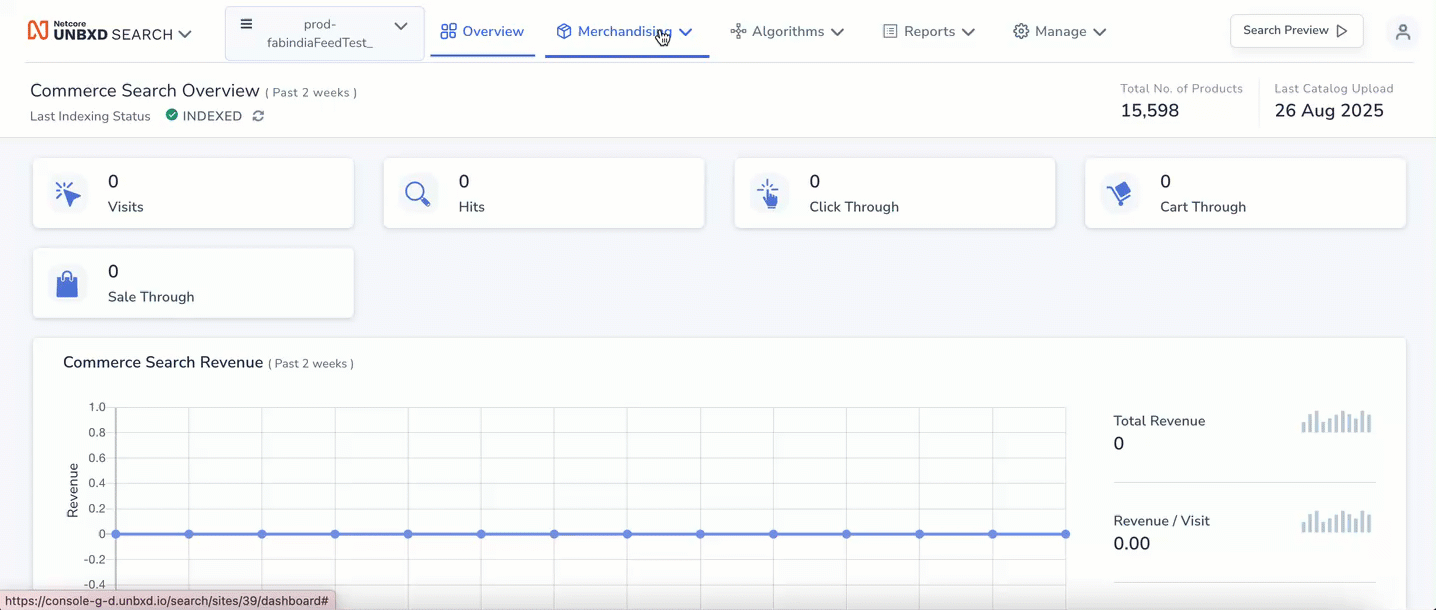
Set up Product Badges
- Click Upload file and upload the file that contains your productIDs.
- Click Sync to begin syncing the data from your uploaded file. This will create a new attribute UNX_badges in the feed as a new column, where the badge name is appended against each product ID.
Once this is done, you can see the Product Badges on your Product Listing Page.
Functionalities
One line-Gargi
| Action | Description |
|---|---|
| Search | Use the search options to locate and manage specific badges. |
| Refresh | Use on the refresh button to |
| Filter | Use the filter options to manage specific badges. |
| Sync | Sync badges to apply the latest updates to your catalog. Addor Delete product badges will require clicking the Sync button to take effect. |
| Upload file | Add a file containing badge details, like product ID and associated badge names |
Use Cases for Product Badges
| Use Case | Description |
|---|---|
| New Badge | Highlight recently launched products so shoppers can quickly spot the latest arrivals. |
| Sale Badge | Mark products with discounts or offers during seasonal promotions to attract deal-seekers. |
| Exclusive / Bestseller Badge | Showcase top-selling or special edition products to build trust and encourage purchase. |
| Low Stock Badge | Create urgency by alerting shoppers when product availability is limited. |
| Color Badge | Showcase all the products under the specified color. |
Updated 3 months ago
