Pin
Pinning lets you position specific products within your Product Listing Page. Products can be positioned at any location by specifying the position number for products individually. On the pinning screen, we can see the product list with the placeholder to specify the position where you wish to display it.
Once the products are pinned, they are displayed at their new position for all the queries that match the attribute rule.
You can also upload/download a set of pins to re-use for another campaign.
Why apply pinning?
Pinning is extremely specific to fix the position of the products on the search results page. While with other merchandising options we can position a bunch of products, pinning allows positioning individual products.
NoteYou can have certain products pinned at some positions & certain slots not overlapping with pinning positions. If it’s the second case the boosting pinning & slotting can be used simultaneously
Common Applications of Pinning
If you want to showcase iPhone XS when a shopper searches for phones, then you can pin iPhone XS to appear at a specific position within your PLP. The Console displays the list of products you can pin and the PLP as it would appear with the pinned products.
Manage (Pins > Manage) allows you to:
- Upload Pins: Allows you upload multiple pins simultaneously as a CSV (Comma Separated Values) file.
- Download Pins: Allows you to download information about pinned products as a CSV file
- Download Template: Allows you to download the layout information as a CSV file.
- Clear Pins: Allows you to clear multiple pins simultaneously.
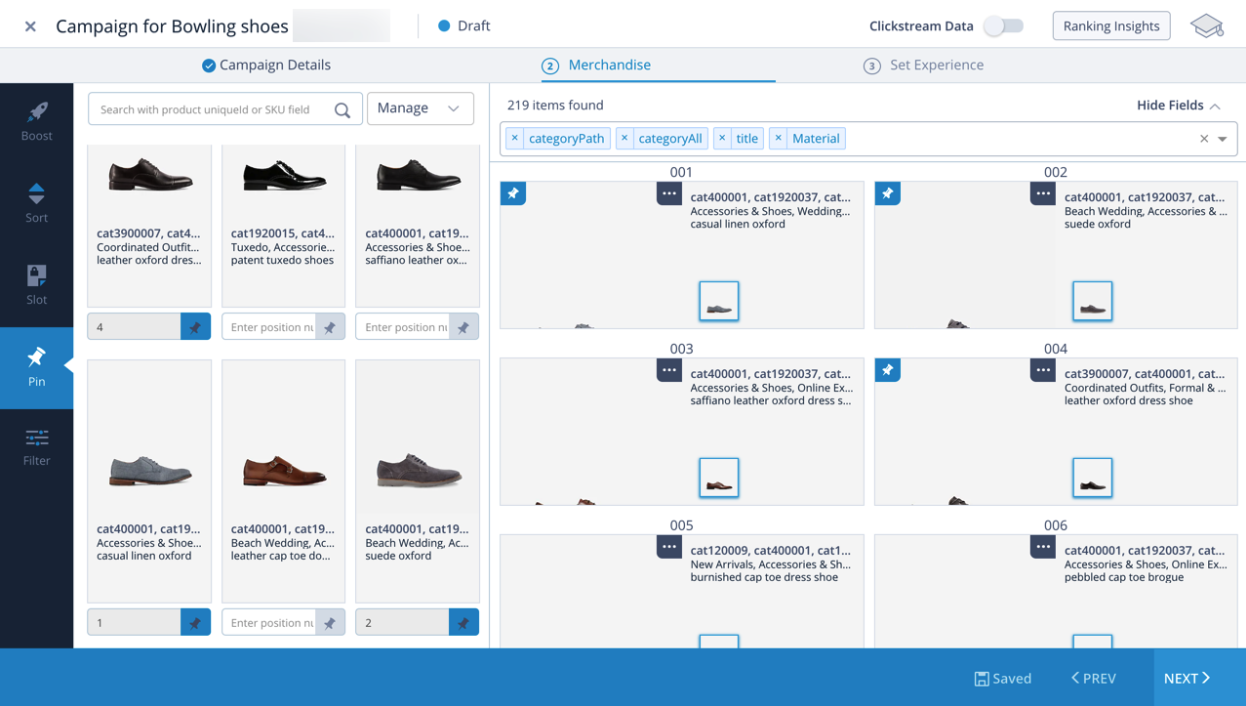
In this illustration, three bowling shoes are pinned to the 1st, 2nd, and 4th position on the PLP.
To pin products in an existing campaign:
- In the Merchandise section, click START MERCHANDISING.
- Click the Pin tab.
- Enter the position number, and then click .
To pin using CSV:
- In the Merchandise section, click START MERCHANDISING.
- Click the Pin tab.
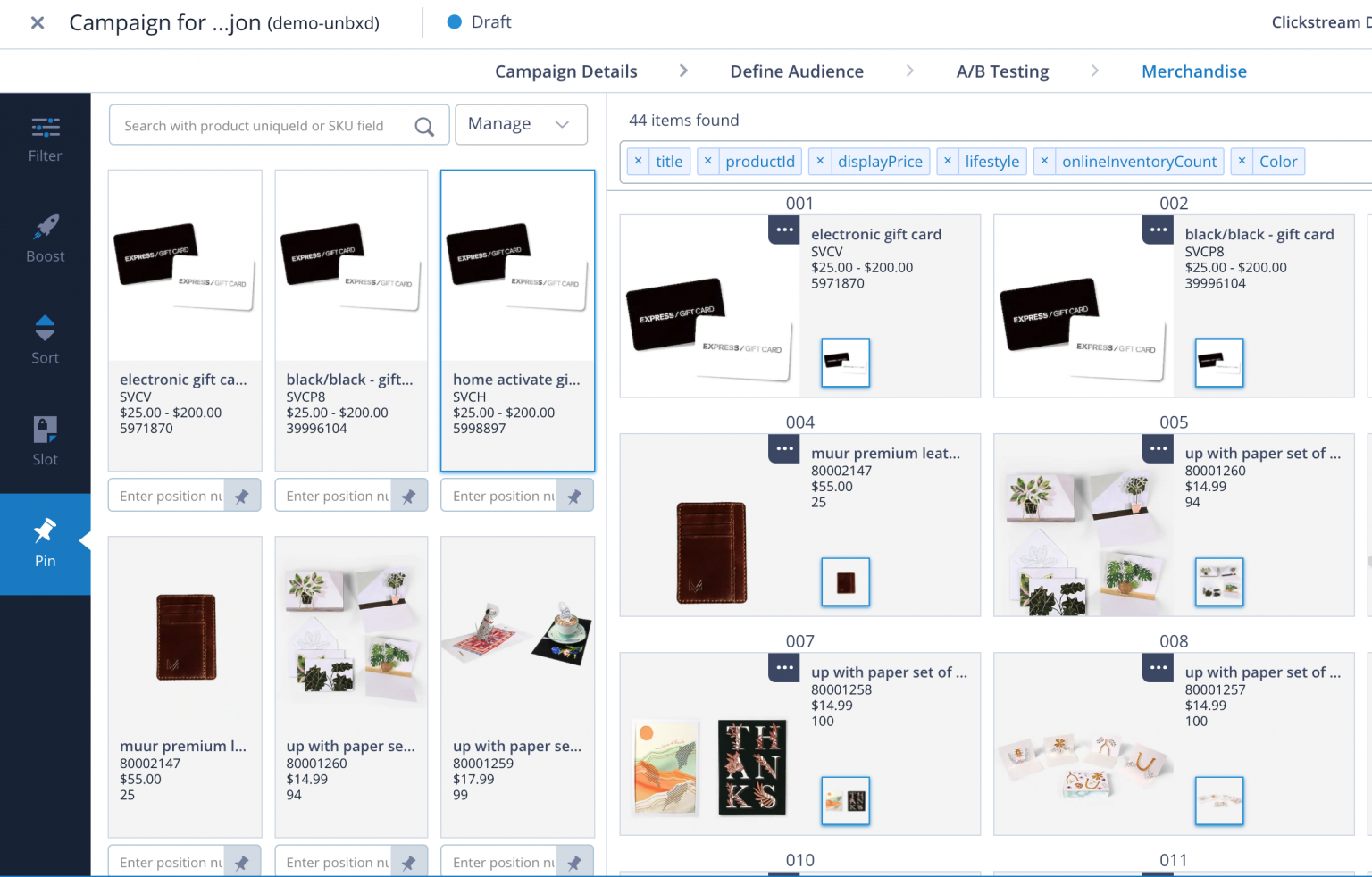
- Open the Manage dropdown next to the search bar.
To pin multiple products, you can:
- Upload a CSV file of the product-position map.
- Download a CSV file with the existing positions, edit, and then upload.
- Download a CSV template, edit, and upload.
- To remove all pins, click on Clear Pins.
You have successfully applied pinning rules to your campaign.
Updated 6 months ago
