Variant Locking
Empower merchants to control the default product variant displayed on category pages, overriding global settings to enable specific merchandising goals.
Overview
Variant Locking allows merchants to control which product variant appears as the default or anchor variant on category pages.
This feature ensures consistent product presentation across different categories. It also gives merchants flexibility to highlight specific variants.
For example, a Black Friday Sale is running, and the product, Classic Hoodie, comes in Black, Beige, and Red variants. Normally, the system might show Beige first (based on indexing). But during the sale, you want to feature the Black variant upfront.
With Variant Locking, you can set Black as the anchor variant for the Black Friday Sale category, while keeping Beige as the default variant for other categories like New Arrivals or Autumn Collection.
This ensures every campaign highlights the right variant for the right audience, automatically. Variant Locking gives merchants full control over which variant appears first on category pages, improving merchandising flexibility, campaign alignment, and customer experience.
Variant Locking Supported Configuration:
- Global anchor configuration (applies to all categories)
- Category-level overrides (takes precedence over global settings)
- Fallback handling when the anchor is out of stock
- Automatic restoration when the anchor variant is restocked
PrerequisitesBefore configuring Anchor Variants, please ensure the following:
- Product Catalog is Live and the product must be indexed and available in the system. Refer here for Catalog sync documentation.
- Product Variants Exist so that the product must have multiple variants configured in your product feed.
- You must have the necessary admin privileges to access and modify product merchandising configurations. Refer here for Role-Based Access Control documentation.
Set up Variant Locking
- Log in to your Netcore Unbxd Console and navigate to Search > Promotions > Add rule promotion. Click here to learn more about promotional strategies.
- Enter Query-specific merchandising rules and click Next.
- Click on Anchor under the set feature variant section on the set rule conditions page.
- Select the product and its variant from the drop-down option and click Apply, once the set feature variant opens and click Publish rule.
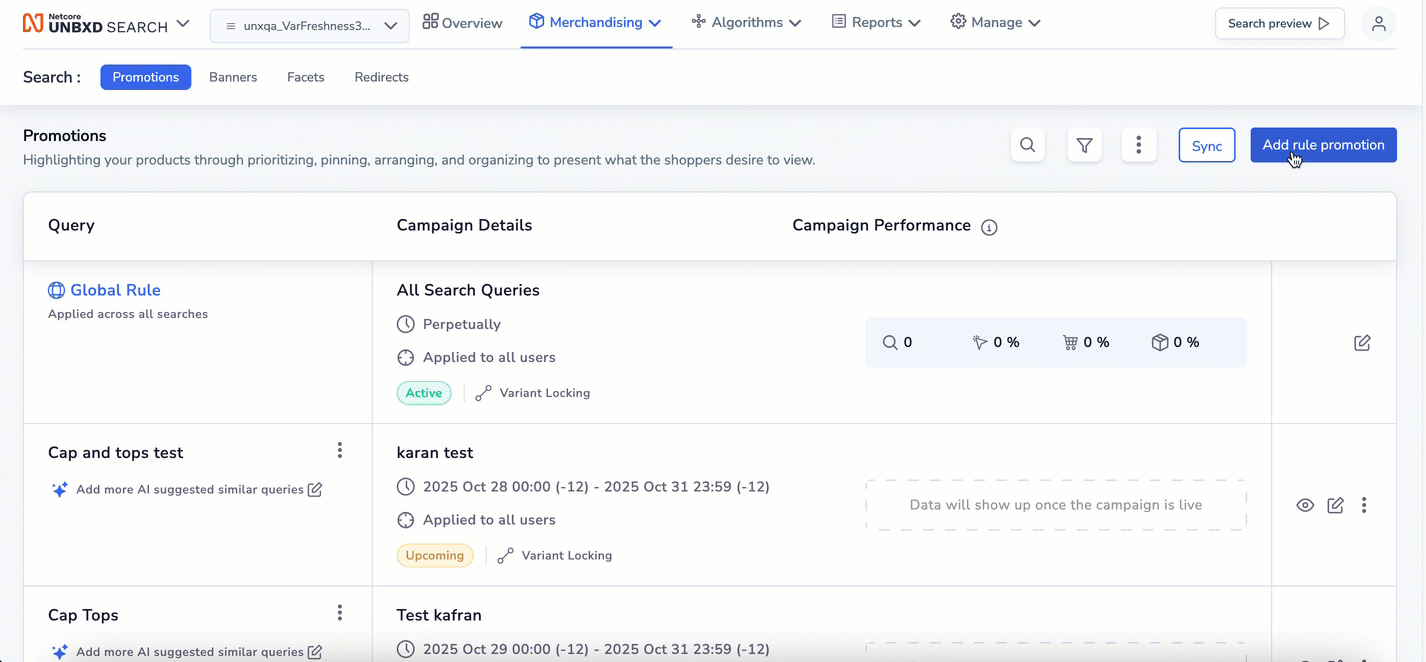
Creating Feature Variant
- Click on Sync trigger re-indexing on the Promotion listing page. After syncing, the rule status updates as follows:
- Synced: The variant rule is live.
- Pending sync: The variant rule has not been synced yet.
- Sync Failed: The variant sync has failed.
You can use Preview Mode to see how the product listing page will appear with the new anchor configuration before publishing.
Variant Feature Functionality
There are five types of variants available within the system:
- Global Anchor Variant: The global anchor defines the default variant order for a product across all listings.
For example, If Global anchor = Green, the Display order would be Green > Floral > Beige > Black > Red
- Category-Level Anchor: Category-level anchors override global anchors for that specific category.
For example, In the Sale category, if the anchor = Black then the display order would be Black > Floral > Beige > Green > Red
- Fallback Logic(Out of Stock Handling): If the anchor variant is out of stock, the system automatically switches to the next available variant based on the indexing or pinned sequence order.
For example,
- If anchor = Floral and it is out of stock, the order would become: Beige > Black > Green > Red
- If both Floral and Black are out of stock, the order would become: Beige > Green > Red
Important Point to Remember
- Re-indexing is enabled for configurations to reflect on category product listing pages.
- If once the original anchor (Floral) is restocked, it automatically regains its anchor position.
- Variant Precedence Rules: Category-level anchor > Global anchor.
Category-level anchor precedes the Global anchor, and the pinned variant always appears first in display order. If no anchor exists then the ordering with revert to default indexing order.
- Bulk Upload: You can configure multiple anchors at once using CSV upload. The CSV file must include:
- Product ID
- Anchor variant ID or name
- Variant order per category
Use Case
| Anchor Type | Scenario | Configuration | Result |
|---|---|---|---|
| Sale | As a merchandiser, I want to highlight the sale color variant | Set Global anchor = Floral; Sale category anchor = Black | Sale PLP shows Black first, other categories show Floral. |
| Seasonal | As a merchandiser, I want to boost seasonal campaign like Valentine’s Day. | Set Global anchor = Red | All PLPs display all red variants first. |
| Business | As a merchandiser, I want to push my slow-moving inventory | Set Global anchor = Green | Green variants are displayed on top globally. |
| Large Catalog | As a merchandiser, I want to manage large catalogs | Upload CSV with anchors per product | Bulk configuration applied across all categories. |
| Out of Stock | As a merchandiser, I want to handle out-of-stock anchors | Anchor = Floral (OOO) | Next variant shown until Floral restocks. |
FAQs and Troubleshooting
Q. What happens if no anchor is set?
A. Product display in their default indexing order if neither category nor global anchor is defined.
Q. Does this affect search results?
A. No. Variant locking applies only to category (PLP) pages. Search pages are excluded.
Q. What if the same product appears in multiple categories?
A. Each category can have its own anchor. The system automatically applies the correct variant based on category precedence.
Q. Can I change anchors after indexing?
A. Yes. Changes can be made anytime. Click Sync after saving to trigger reindexing.
Q. What if my product feed updates?
A. New or removed variants will follow the most recent anchor configuration once reindexed.
Q. Can I preview changes before going live?
A. Yes. Use Preview Mode to view how PLPs look with the current anchor setup before publishing.
Updated 2 months ago
