Promoted Suggestions
Overview
Promoted Suggestions in Autosuggest are predefined query suggestions that merchants can prioritize to appear at the top of the Autosuggest dropdown. These suggestions help drive attention to specific search terms or campaigns, enabling a more targeted shopping experience. Promoted suggestions are beneficial for
- Highlighting specific keywords for seasonal sales, promotions, or new product launches.
- Driving traffic to categories or products that need more visibility.
- Aligning autosuggest queries with business goals, ensuring shoppers are directed to high-priority areas.
Promoted suggestions will appear in the search dropdown when the shopper’s query includes a string of letters that matches any part of the terms you’ve added as promoted suggestions.
Add Promoted Suggestion
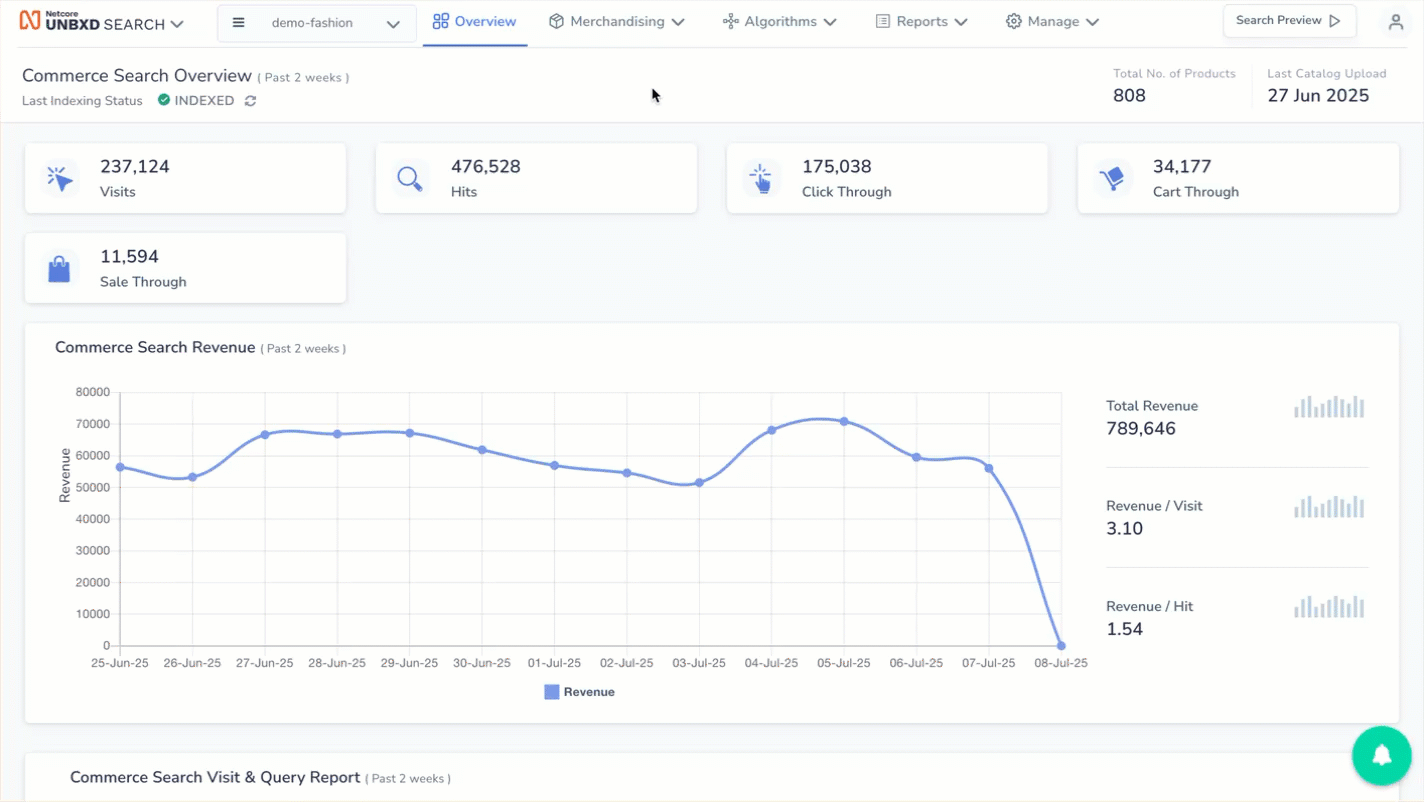
Add Promoted Suggestions
Follow the steps below to set up promoted suggestions:
- Log in to Netcore Unbxd Search panel and navigate to the Promoted Suggestions > Add Promoted Suggestion.
- In the pop-up window, enter the terms you want to promote and specify the start and end date and time for the promotion period.
For Example, if Running Shoes is added as a promoted suggestion, it will appear for search queries like Run, Running, or Shoes. It will not appear for unrelated queries like Sandals, Jackets, or Hiking Gear, as these terms do not match any part of the promoted suggestion.
- Once all details are configured, click Add to save the promoted suggestion.
Key Functionalities
The table below explains the other functionalities that can be performed:
| Button | Functionality | Description |
|---|---|---|
| Sync | Updates the list of promoted suggestions. | Ensures the panel reflects the latest changes or additions made to promoted suggestions. |
| Edit | Opens the edit mode for a specific promoted suggestion. | Users can modify existing terms, start/end dates, or campaign duration. |
| Delete | Removes a promoted suggestion from the list. | Permanently deletes the entry and stops it from appearing in autosuggest. |
Use Case
Use Case | Description | Setup Steps | Outcome |
|---|---|---|---|
Seasonal Sale Promotion | An online fashion store wants to highlight its Winter Collection during a December promotion. |
| When shoppers type jackets, winter wear, or sweaters, promoted suggestions like Winter Jackets and Woolen Sweaters appear at the top, boosting visibility and conversions. |
Delete Promoted Suggestion | When a campaign has ended or the suggestion is no longer relevant. |
For instance, after a Black Friday Sale ends, the merchandiser deletes the Black Friday Deals suggestion to prevent it from appearing in the autosuggest dropdown. | The Delete button is used to remove outdated or irrelevant promoted suggestions. This keeps the search experience relevant and aligned with ongoing campaigns. |
Edit Promoted Suggestion | When a promotion needs to be extended or updated to reflect new campaign timelines. |
For example, For example, if a Summer Sale promoted suggestion is about to expire but the campaign is extended for another week, the merchandiser can Edit campaign strategy. | This ensures the promoted suggestion continues appearing in autosuggest results during the extended sale period. |
Updated 3 months ago
