GTM Integration
GTM Integration
Tracking visitor analytics and behavior are essential in order to provide accurate and visitor-specific search and category page results. UNBXD analyzes visitor events, such as product clicks, products added to cart, orders, etc. These events are tracked using browser cookies. With this information, a profile is built for every visitor, based on his/her affinity to different categories, brands, or prices.
This information is then aggregated and analyzed for two purposes:
- Generating reports
- Providing relevant and personalized search & category pages results
When visitors browse through your store, the integrated trackers log everything visitors do – the products they visit, orders, even the various store properties they interact with. We take that information, analyze it, and assemble a detailed profile of the visitor. We know their browsing patterns, preferences and can even determine susceptibility to merchandising campaigns. The trackers are unique tracking codes that must be configured onto the store properties that yield an interaction. We call this interaction as an “event”, for example, click on the “Add to Cart” button.
The visitor profiles help fetch relevant and personalized products as search results. It also helps in generating detailed reports.
NOTEFor Unbxd E-commerce Search to function correctly on your site, Unbxd Analytics must be configured.
Introduction to GTM
Google Tag Manager is a free tool that allows you to manage and deploy marketing tags (snippets of code or tracking pixels) on your website (or mobile app) without having to modify the code.
Here’s a very simple example of how GTM works. Information from one data source (your website) is shared with another data source (Analytics) through Google Tag Manager. GTM becomes very handy when you have lots of tags to manage because all the code is stored in one place.
Basic components of GTM
Following are the basic components within Google Tag Manager:
- Tags – Tags are tracking codes and code fragments that tell GTM what action to take on that page.
For example: Sending searched query to Unbxd analytics.
- Triggers – Triggers specify the conditions under which a Tag should fire.For example: A trigger with a condition to only fire a Tag when a user views URLs
- containing the path /search/.
- Variables – Variables are values used in triggers and tags to filter when a specific tag should fire. GTM provides built-in variables and allows you to create custom user-defined variables. For example: A ‘click’ class variable has a value name (such as a word string) assigned to buttons on the website.
- DataLayer – The dataLayer is a JSON that contains name value pairs of data points you wish to pass from your website into GTM. (And GTM can then, in turn, pass on to any tags that are managed in GTM, including Unbxd tags.)
Requirements for Unbxd tracking through GTM
Unbxd analytics scripts need to be loaded across all the pages. We require a tag which will need to be loaded on all the pages. Below is the required code block for Unbxd analytics script. This should be loaded before other Unbxd tracking scripts and is mandatory to be added on all pages.
// Container ID is present in GTM-XXXX format in GTM Dashboard
// HTML ID can be found in the url. Eg:
// containers/422XXXX/workspaces/20 , 20 is the HTML ID
<script type="text/javascript">
/* * * CONFIGURATION * * */
// Replace the value with the Unbxd Site Key and API Key.
var UnbxdSiteName = "{{UNBXD_SITE_NAME}}";
var UnbxdApiKey = "{{UNBXD_API_KEY}}";
/* * * DON'T EDIT BELOW THIS LINE * * */
(function() {
var ubx = document.createElement('script');
ubx.type = 'text/javascript';
ubx.async = true; ubx.src='//d21gpk1vhmjuf5.cloudfront.net/unbxdAnalytics.js';
ubx.addEventListener('load', function() {
window.google_tag_manager[{{Container ID}}].onHtmlSuccess({{HTML ID}}); });
(document.getElementsByTagName('head')[0] || document.getElementsByTagName('body')[0]).appendChild(ubx);
})();
</script>The above JS snippet needs to be added in a tag and also enable Built-In Variables, i.e., Container ID and HTML ID without fail.
- TagName: UnbxdAnalyticsScript
- TagType: Custom HTML Tag
- Trigger: AllPagesPageView
Category Page
A category page event is tracked to understand the browse/category interests of your visitors, as in which all category pages are visited by user. Each browse results page is tracked to enable per category page analytics of the visitor. A typical category page event involves:
UnbxdCategoryPageTrigger
Through GTM to integrate this event we need to follow below approach:
Create Trigger in GTM to catch the CategoryPath on browse results page load.
Trigger Configuration:
- TriggerName: UnbxdCategoryPageTrigger
- Trigger Type: Custom Event
- Event Name: CategoryPage
- TriggerFiresOn: All custom events
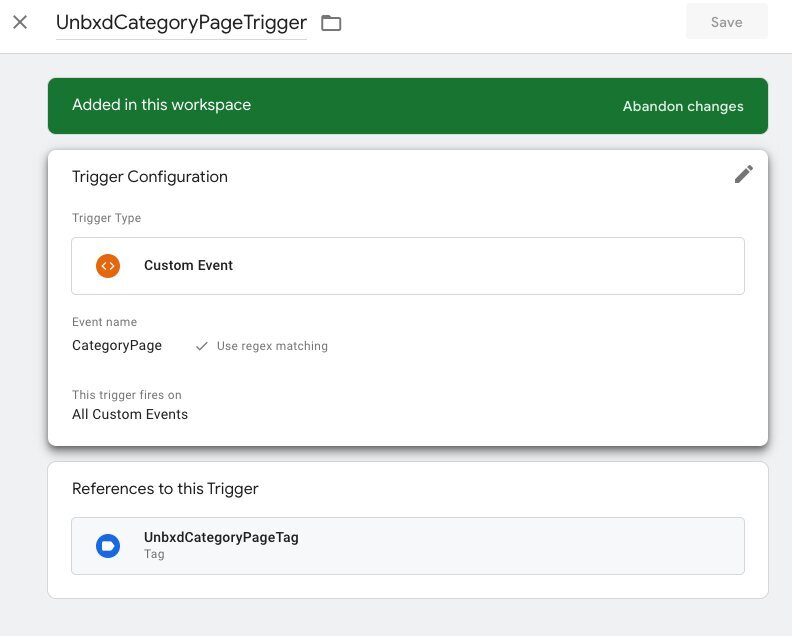
Create Variable in GTM, to fetch the query from the dataLayer.
Variable Configuration:
Variable Name: UnbxdCategoryPagePayload
Variable Variable Type: Data Layer Variable
Data Layer Variable Name: CategoryPagePayload
HTML Content:
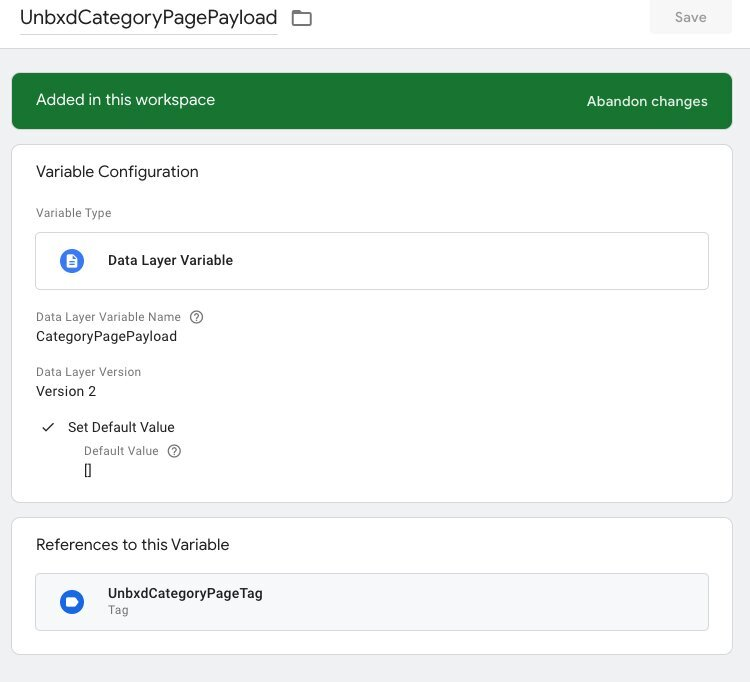
Create a Javascript tag with the below details.
Tag Configuration:
Tag Name: UnbxdSearchQueryTag
Tag Type: Custom HTML
HTML Content:
// Pass payload to Unbxd.track function
// to call the tracker API
<script type="text/javascript">
var u_payload = {{UnbxdCategoryPagePayload}};
if (Unbxd && typeof Unbxd.track === 'function'
&& u_payload.hasOwnProperty("page")
&& u_payload.hasOwnProperty("page_type")) {
Unbxd.track('categoryPage', u_payload);
} else {
console.error('ERRNO-002: unbxdAnalytics.js is not loaded or payload incorrect!')
}
</script>Pushing the event to the dataLayer on category page load.
Push payload to Datalayer:
// Add payload to Datalayer variable CategoryPagePayload
// Should be triggered when user lands on category page
// Payload will contain page and page_type
<script type=""text/javascript"">
window.dataLayer = window.dataLayer || [];
dataLayer.push(
{
'event': 'CategoryPage',
'CategoryPagePayload':
{
'requestId' : '{{unbxd-request-id}}',
'page': '{{category-path}}',
'page_type': '{{category-page-type}}'
}
}
);
}
});
</script>Payload Details
| Attribute Name | Datatype | Value to be passed |
|---|---|---|
| requestId | string | To be extracted from Unbxd search API response headers, from unx-request-id |
| page* | string | Category path used for category API call (value of p parameter) |
| page_type* | string | Page type for category path, either BOOLEAN or CATEGORY_PATH based on the page context |
Note for payload page and page_type details:
For example, if user lands on “/bedrooms/beds” page and
- If parameters for category API look like /category?p=categoryPath:”Bedrooms>Beds”&pagetype=boolean then, page and page_type will look like:
'SearchQueryPayload': { 'requestId' : '{{unbxd-request-id}}', 'page': "categoryPath:\"Bedrooms>Beds\"", 'page_type': 'BOOLEAN' }
Else If parameters for category API look like /category?p=Bedrooms>Beds then, payload will look like:
'SearchQueryPayload':
{
'requestId' : '{{unbxd-request-id}}',
'page': "Bedrooms>Beds",
'page_type': 'CATEGORY_PATH'
}On a category page results load, please pass the categoryPath to the dataLayer as shown above. The event flow will be:
As soon as the CategoryPage event got pushed data layer.
- This initiates the trigger UnbxdCategorPageTrigger which we created in the step-1.
- UnbxdCategorPageTrigger executes the tag: UnbxdCategoryPageTag which we created in step-3.
- Inside UnbxdCategoryPageTag we have added Unbxd analytics category tracker code.
- Category tracker code get the CategoryPath from variable UnbxdCategoryPagePayload which we created in step-2.
- Finally categoryPath of the page will be updated in Unbxd analytics database for the particular siteKey.
Product Click Unbxd Tracker
Tracking product clicks of visitors helps our search engine to understand their preferences over other products on the listing page. This information is used to compute popular products and render relevant and personalized results. It needs to be tracked in case of search and navigation pages. It is also integrated if customer is using the recommendation widgets.
Through GTM to integrate this event we need to follow the below approach:
Create a Trigger in GTM to catch the click event.
Trigger Configuration:
- TriggerName: UnbxdProductClickTrigger
- TriggerType: Custom Event
- EventName: ProductClick
- TriggerFiresOn: All Custom Events
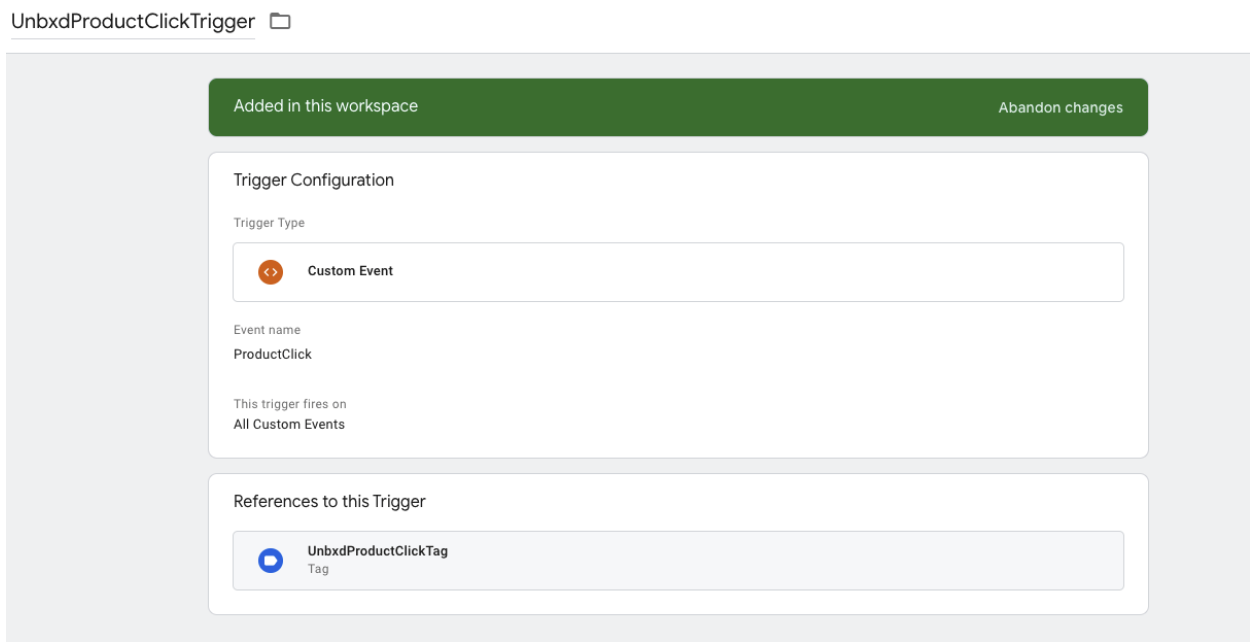
Create Variable in GTM, to fetch the product details from the dataLayer. Variable Configuration:
VariableName: UnbxdProductClickPayload
Variable Type: Data Layer Variable
Data Layer Variable Name: ProductClickPayload
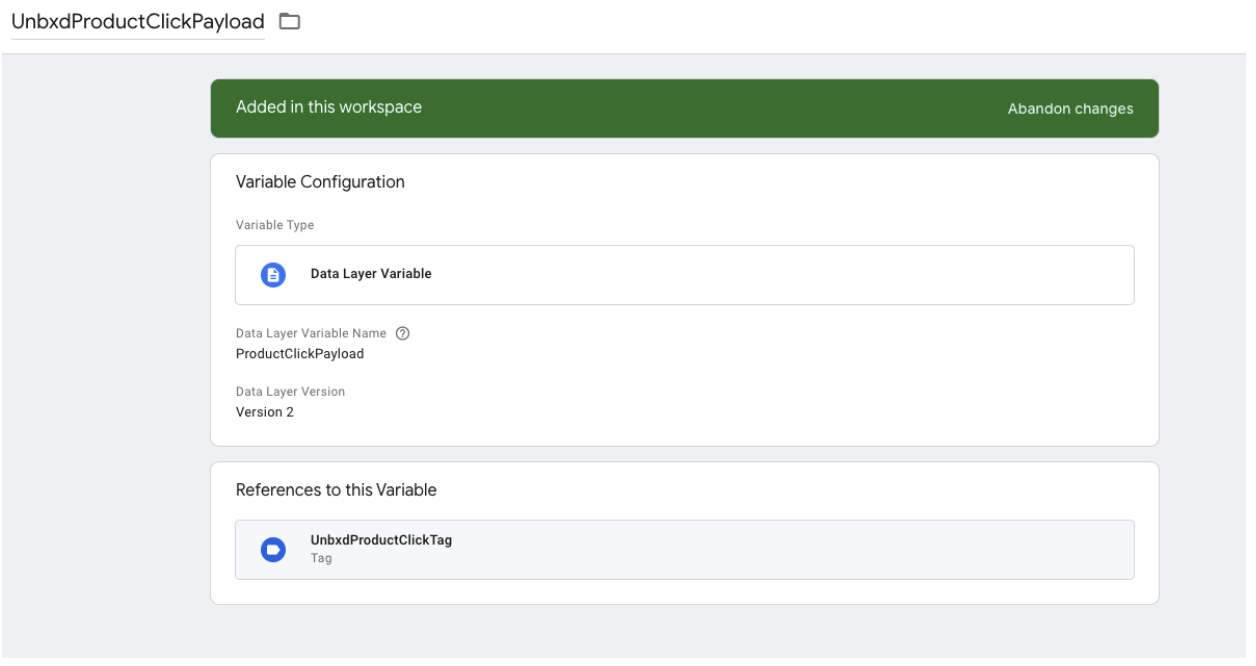
-
Create a Javascript tag with the below details.
Tag Configuration:
- Tag Name: UnbxdProductClickTag
- Tag Type: Custom HTML
- HTML Content:
// Pass payload to Unbxd.track function // to call the tracker API <script type="text/javascript"> var u_payload = {{UnbxdProductClickPayload}}; if (Unbxd && typeof Unbxd.track === 'function' && u_payload.hasOwnProperty("pid") && u_payload.hasOwnProperty ("prank")){ Unbxd.track('click', u_payload); } else { console.error('unbxdAnalytics.js is not loaded or payload incorrect!') } </script>Pushing the event to the Data Layer through the Product Click.
// Add payload to Datalayer variable ProductClickPayload
// Should be triggered on product click
<script type="text/javascript">
window.dataLayer = window.dataLayer || [];
dataLayer.push(
{
'event': 'ProductClick',
'ProductClickPayload':
{
'requestId': 'REQUEST ID',
'pid': 'PRODUCT ID',
'variantId': 'VARIANT ID OF SELECTED VARIANT',
'prank': 'RANK',
'query': 'SEARCH QUERY'
}
});
</script>Payload Details:
| Attribute | Datatype | Value to be passed |
|---|---|---|
| requestId | string | To be extracted from Unbxd search API response headers, from unx-request-id |
| pid | string | Unique id for the product, to be taken from API response, if relevantDocumentType = "parent", or null |
| variantId | string | The variantId of the selected product variant, if relevantDocumentType = "variant", or null |
| prank | string | Number aka rank of product in response |
| query | string | Search query for search listing page |
Product AddToCart Unbxd Tracker
Tracking products added to the cart help us further improve product ranks for a search query.
Create Trigger in GTM to catch the uniqueId of product on product add to cart.
Trigger Configuration:
- TriggerName: UnbxdProductAddToCartTrigger
- TriggerType: Custom Event
- EventName: ProductCarted (Use regex matching)
- TriggerFiresOn: All Custom Events
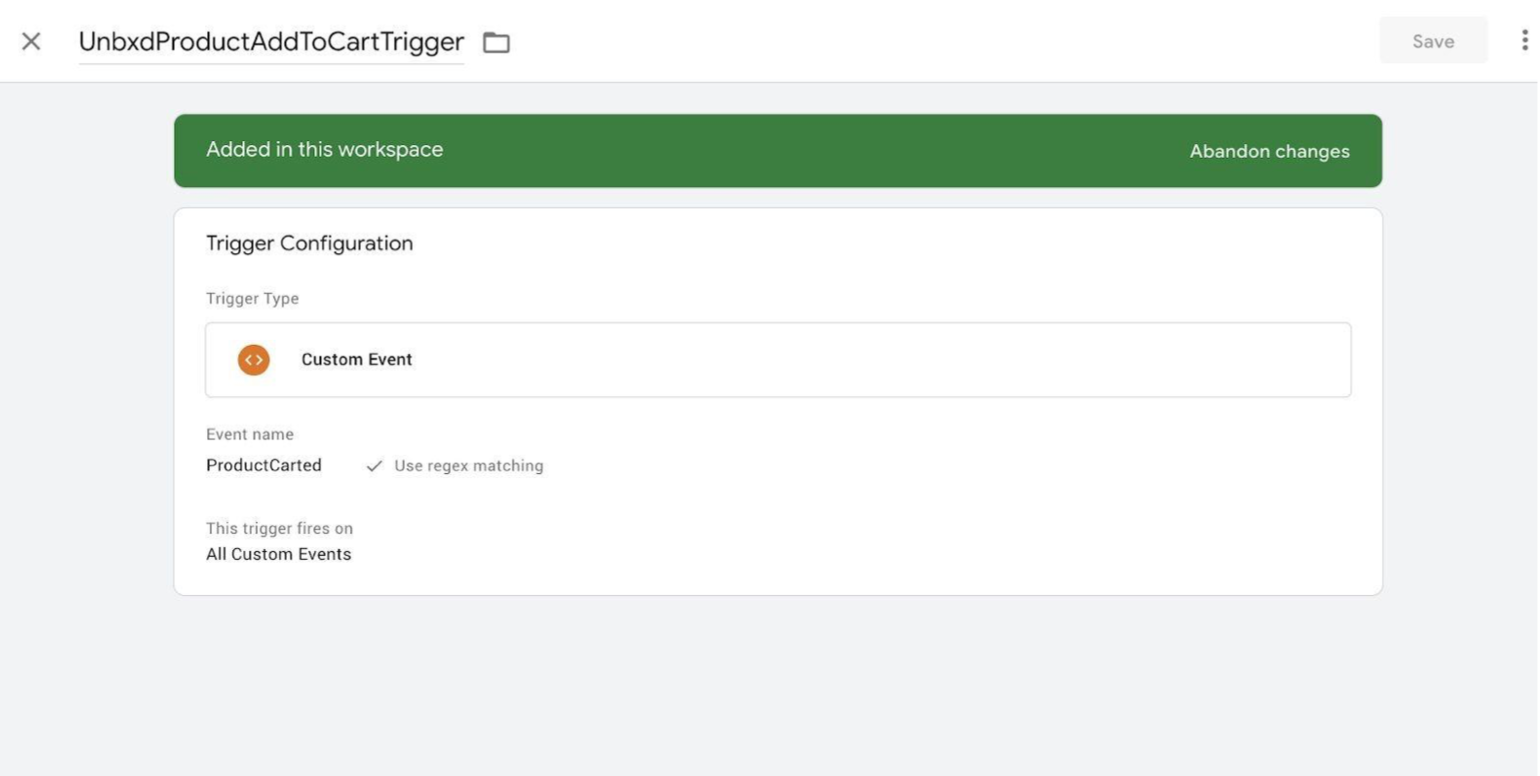
Unbxd Product Add to Cart Trigger
- Create Variable in GTM, to fetch the product details from the dataLayer. Variable Configuration:
- VariableName: UnbxdProductCartedPayload
- Variable Type: Data Layer Variable
- Data Layer Variable Name: ProductCartedPayload
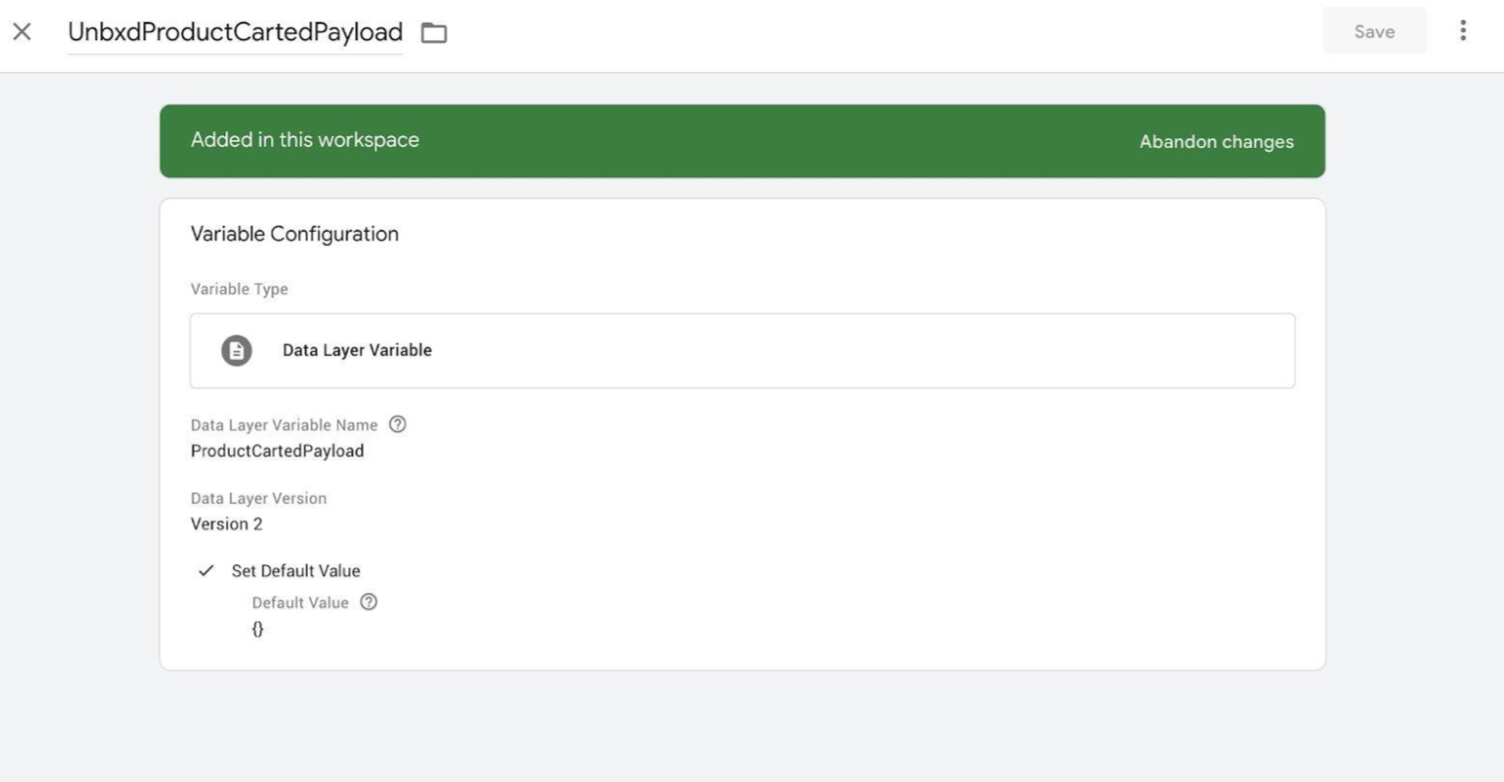
Unbxd Product Carted Payload
- Create a JavaScript tag with the details below.
Tag Configuration:
- Tag Name: UnbxdProductCartedTag
- Tag Type: Custom HTML
- HTML Content:
// Pass payload to Unbxd.track function
// to call the tracker API
<script type="text/javascript">
var u_payload = {{UnbxdProductCartedPayload}};
if (Unbxd && typeof Unbxd.track === 'function') {
Unbxd.track("addToCart", u_payload);
} else {
console.error('unbxdAnalytics.js is not loaded or payload incorrect!')
}
</script>Pushing the event to the dataLayer while carting the product.
// Add payload to Datalayer variable ProductCartedPayload
// Should be triggered on add to cart button onclick() event
// when product is added to cart
<script type="text/javascript">
window.dataLayer = window.dataLayer || [];
dataLayer.push(
{
'event': 'ProductCarted',
'ProductCartedPayload':
{
'requestId': 'REQUEST ID',
'pid': 'PRODUCT ID',
'variantId': 'VARIANT ID OF SELECTED VARIANT',
'qty': 'QUANTITY SELECTED',
'price': 'UNIT PRICE FOR PRODUCT'
}
});
</script>Payload Details:
| Attribute | Datatype | Value to be passed |
|---|---|---|
| requestId | string | To be extracted from Unbxd search API response headers, from unx-request-id |
| pid | string | Unique ID for the product, to be taken from API response, if relevantDocumentType = "parent", or null |
| variantId | string | The variantId of the selected product variant, if relevantDocumentType = "variant", or null |
| qty | string | The quantity being added to the cart by the user |
| price | string | The unit price of the product (variant, if variant is selected) |
While carrying a product, please pass the uniqueId of the product to the dataLayer as shown above.
- As soon as the ‘ProductCarted’ event was pushed to the dataLayer
- This initiates the trigger
UnbxdProductAddToCartTriggerwhich we created in step 1. UnbxdProductAddToCartTriggerexecutes the tagUnbxdProductCartedTagwhich we created in step-3.- Inside
UnbxdProductAddToCartTrigger, we have added an Unbxd analytics product cart tag. - Product cart tag code gets the data from the variable
UnbxdProductCartedPayload, which we created in step 2. - Finally,
UnbxdProductAddToCartTriggerevent data will be updated in the Unbxd analytics database for the particular siteKey.
Product Order Unbxd Tracker
Unbxd analytics also track orders placed by the visitor from your eCommerce store.
- Create Trigger in GTM to catch the products details on order confirmation.
Trigger Configuration:
- TriggerName: UnbxdProductOrderTrigger
- TriggerType: Custom Event
- EventName: ProductOrder (Use regex matching)
- TriggerFiresOn: All Custom Events
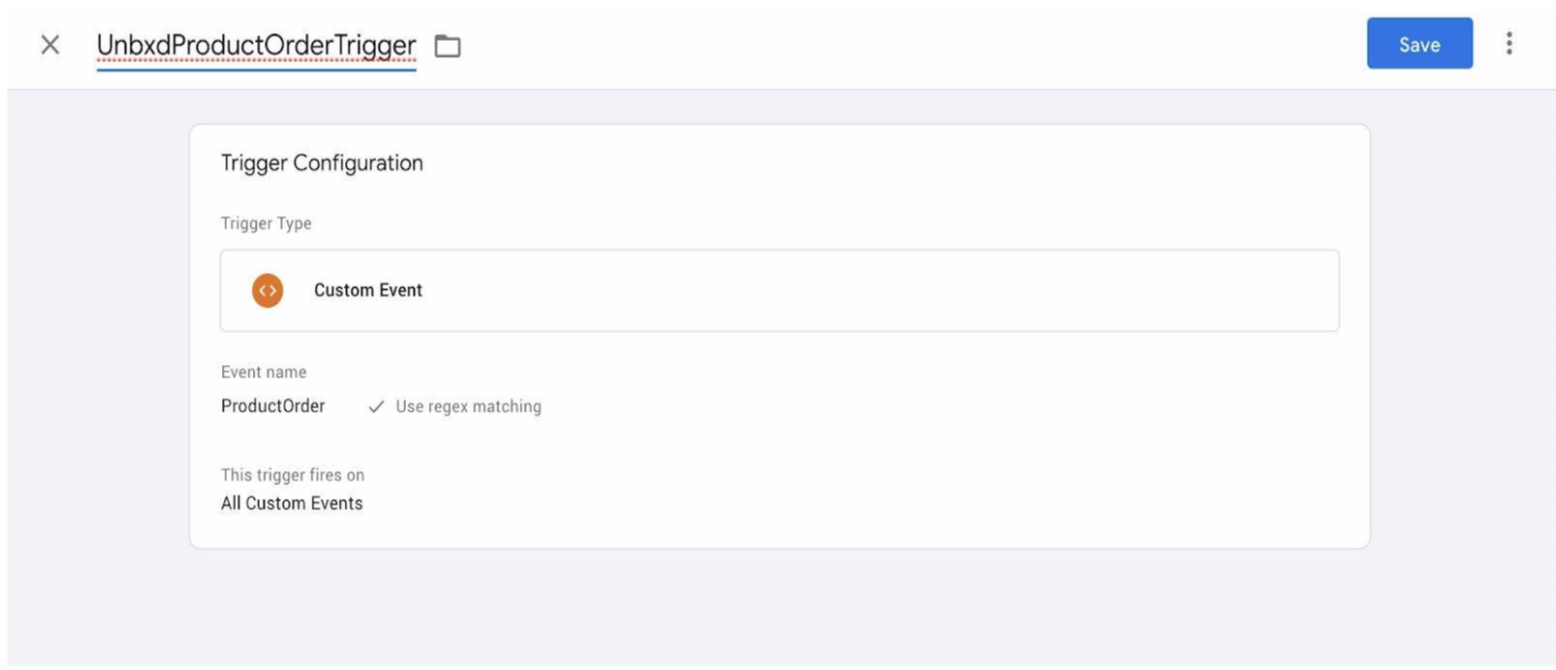
- Create a Variable in GTM to fetch the product data from the dataLayer.
Variable Configuration:
- VariableName: UnbxdProductsOrderedPayload
- Variable Type: Data Layer Variable
- Data Layer Variable Name: ProductsOrderedPayload
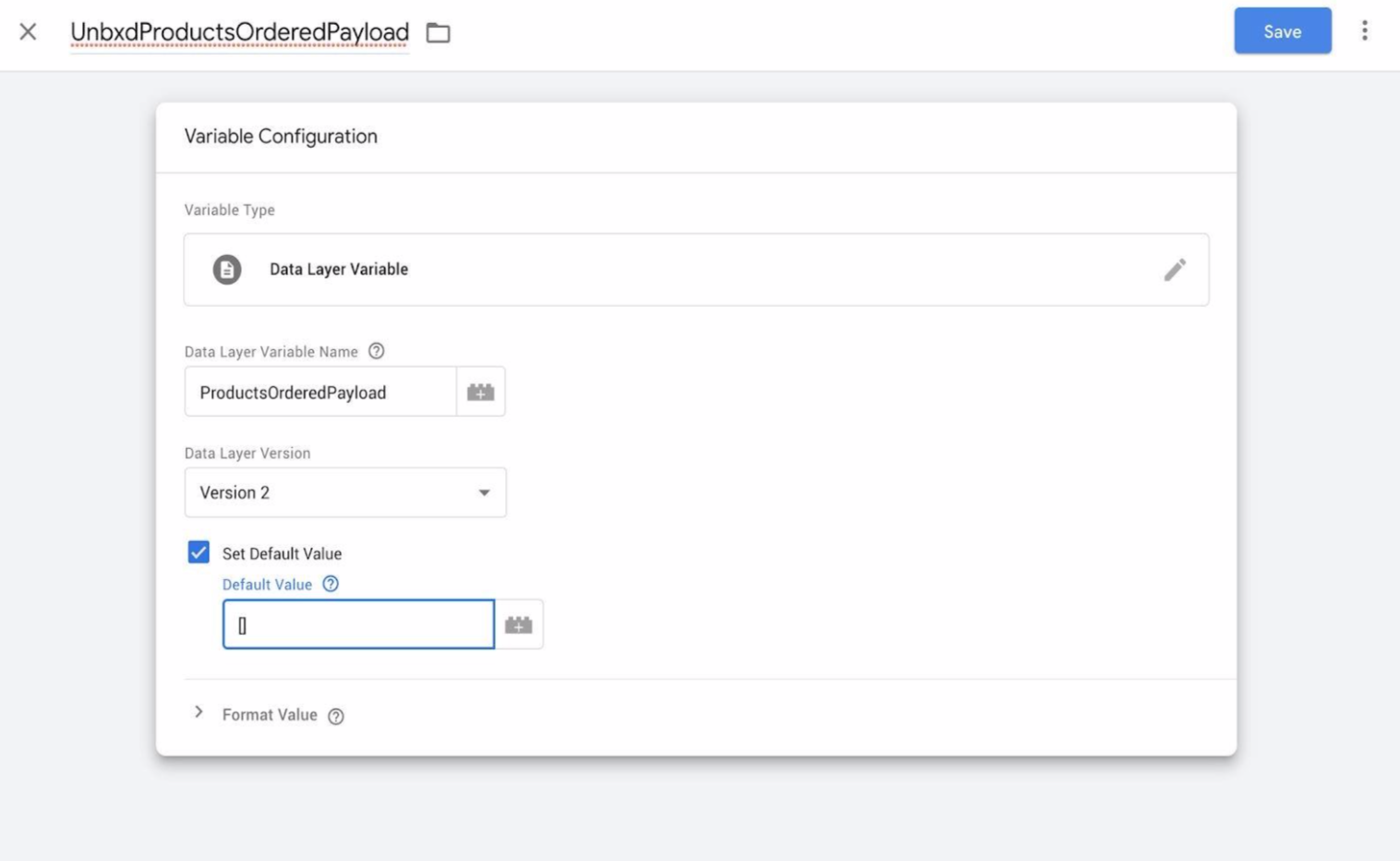
- Create a JavaScript tag with the below details.
Tag Configuration:
- Tag Name: UnbxdProductsOrderedTag
- Tag Type: Custom HTML
HTML Content:
// Pass payload to Unbxd.track function
// to call the tracker API
<script type="text/javascript">
var u_payload = {{UnbxdProductsOrderedPayload}};
if( Unbxd && typeof Unbxd.track === 'function' &&
u_payload.hasOwnProperty("pid") &&
u_payload.hasOwnProperty("price") &&
u_payload.hasOwnProperty ("qty")){
Unbxd.track('order', u_payload);
} else {
console.error('unbxdAnalytics.js is not loaded or payload incorrect!')
}
</script>Pushing the event to the dataLayer while ordering the product.
// Add payload to Datalayer variable ProductOrderedPayload
// Should be triggered individually for all the products on
// order success page
<script type="text/javascript">
window.dataLayer = window.dataLayer || [];
dataLayer.push(
{
'event': 'ProductOrder',
'ProductsOrderedPayload':
{
'requestId': 'REQUEST ID',
'pid': 'PRODUCT ID',
'variantId': 'VARIANT ID OF SELECTED VARIANT',
'qty': 'QUANTITY SELECTED',
'price': 'UNIT PRICE FOR PRODUCT'
}
});
</script>Payload Details
| Attribute | Datatype | Value to be passed |
|---|---|---|
requestId | string | To be extracted from Unbxd search API response headers, from unx-request-id |
pid | string | Unique ID for the product |
variantId | string | VariantId of the selected product variant (if variant), or null |
qty | string | Quantity of the product being ordered |
price | string | Unit price of the product (variant, if variant is selected) |
NoteIn case of ordering multiple products, please use the below code for tag and datalayer.TAG CONFIG:
// Pass payload to Unbxd.track function
// to call the tracker API
<script type="text/javascript">
var u_payload = {{UnbxdProductsOrderedPayload}};
if( Unbxd && typeof Unbxd.track === 'function'
&& typeof(u_payload) == "object"
&& u_payload.length > 1){
Unbxd.trackMultiple('order', u_payload);
} else {
console.error('unbxdAnalytics.js is not loaded or payload incorrect!')
}
</script>PUSHING TO DATALAYER:
// Add payload to Datalayer variable ProductOrderedPayload
// Should be triggered on order success page
// for all products in order added to a list
<script type="text/javascript">
window.dataLayer = window.dataLayer || [];
dataLayer.push(
{
'event': 'ProductOrder',
'ProductsOrderedPayload':
[{
'requestId': 'REQUEST ID',
'pid': 'PRODUCT ID',
'variantId': 'VARIANT ID OF SELECTED VARIANT',
'qty': 'QUANTITY SELECTED',
'price': 'UNIT PRICE FOR PRODUCT'
},
{
'requestId': 'REQUEST ID',
'pid': 'PRODUCT ID',
'variantId': 'VARIANT ID OF SELECTED VARIANT',
'qty': 'QUANTITY SELECTED',
'price': 'UNIT PRICE FOR PRODUCT'
},
{
'requestId': 'REQUEST ID',
'pid': 'PRODUCT ID',
'variantId': 'VARIANT ID OF SELECTED VARIANT',
'qty': 'QUANTITY SELECTED',
'price': 'UNIT PRICE FOR PRODUCT'
}]
});
</script>Product Remove from Cart Tracker
Like “Cart Additions”, tracking “Cart Removal” is important as it helps us better understand the visitor’s preferences. To track the “Cart Removal”, customer needs to call the Unbxd API on the cart Removal event.
- Create a Trigger in GTM to catch the
uniqueIdof product if a product removed from cart page.
Trigger Configuration:
- TriggerName: RemoveFromCartTrigger
- TriggerType: Custom Event
- EventName: CartRemoved (Use regex matching)
- TriggerFiresOn: All Custom Events
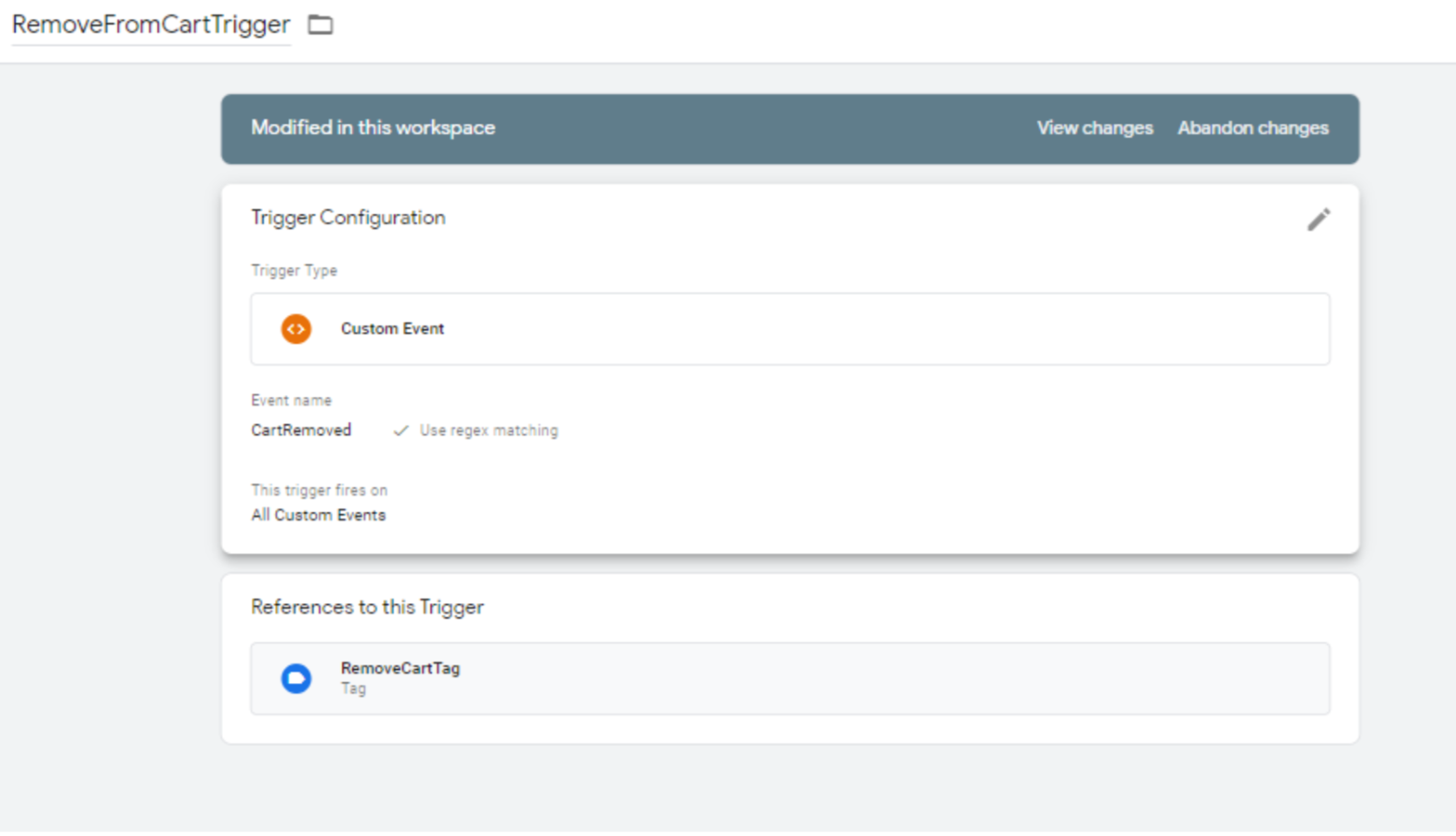
- Create Variable in GTM, to fetch the product details from the dataLayer.
Variable Configuration:
- VariableName: RemoveProductFromCart
- Variable Type: Data Layer VariableData Layer
- Variable Name: CartRemovedPayload
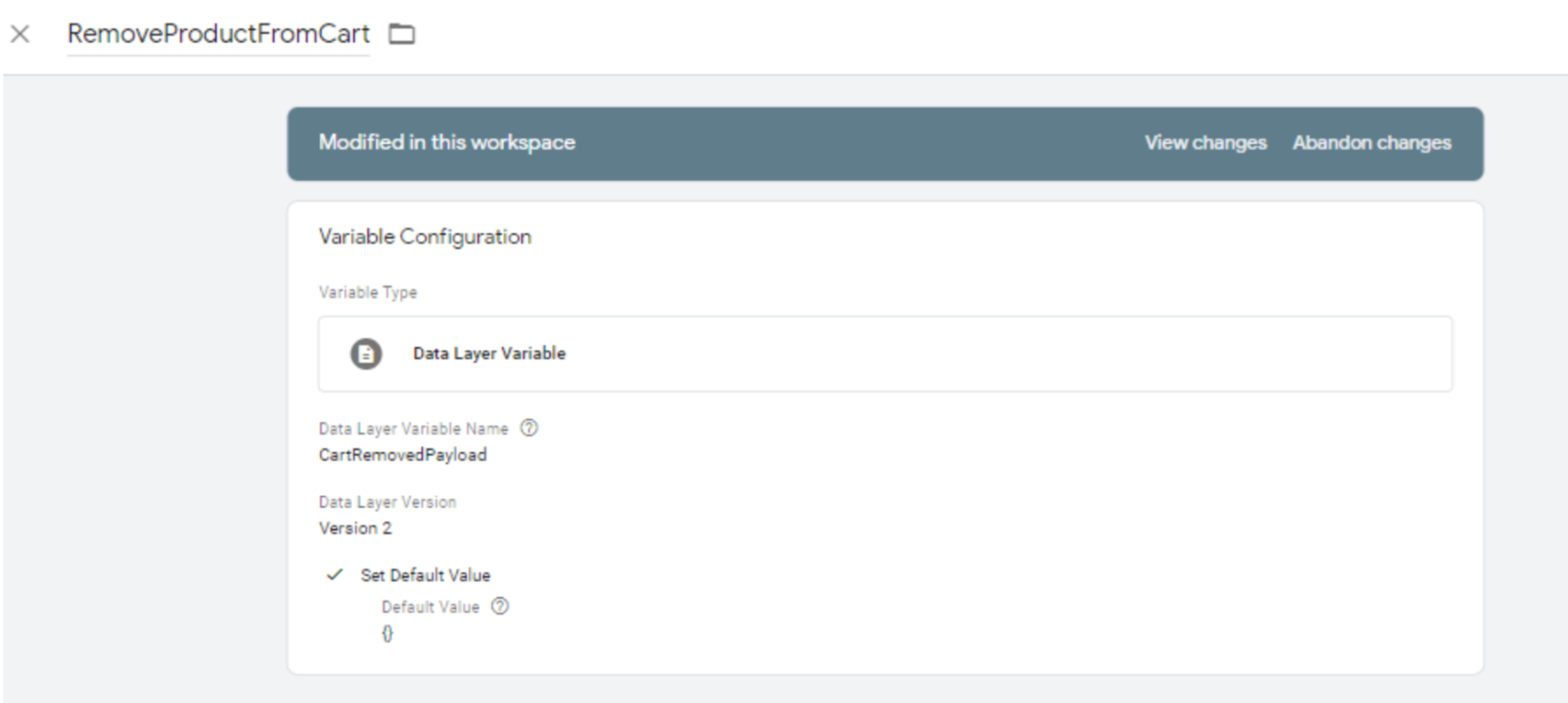
- Create a JavaScript tag with the details below.
Tag Configuration:
- Tag Name: RemoveCartTag
- Tag Type: Custom HTML
HTML Content:
// Pass payload to Unbxd.track function
// to call the tracker API
<script type="text/javascript">
var u_payload = {{RemoveProductFromCart}};
if (Unbxd && typeof Unbxd.track === 'function') {
Unbxd.track("cartRemoval", u_payload);
} else {
console.error('unbxdAnalytics.js is not loaded or payload incorrect!')
}
</script>- Pushing event to the dataLayer while removing the product from cart.
// Add payload to Datalayer variable CartRemovedpayload
// Should be triggered when a product is removed
// from cart
<script type="text/javascript">
window.dataLayer = window.dataLayer || [];
dataLayer.push(
{
'event': 'CartRemoved',
'CartRemovedPayload':
{
'requestId': 'REQUEST ID',
'pid': 'PRODUCT ID',
'variantId': 'VARIANT ID OF SELECTED VARIANT',
'qty': 'QUANTITY SELECTED',
'price': 'UNIT PRICE FOR PRODUCT'
}
});
</script>While removing the product from cart, please pass the uniqueId of the product to the dataLayer as shown above.
Payload Details
| Attribute | Datatype | Value to be passed |
|---|---|---|
| requestId | string | To be extracted from Unbxd search API response headers, from unx-request-id |
| pid | string | Unique ID for the product, to be taken from API response, if relevantDocumentType="parent", or null |
| variantId | string | Variant ID of the selected product variant, if relevantDocumentType="variant", or null |
| qty | string | Quantity being added to cart by user |
| price | string | Unit price of the product (or variant, if variant is selected) |
Events Flow will be:
- As soon as the
CartRemovedevent got pushed dataLayer. - This initiates the trigger RemoveFromCartTrigger which we created in step-1.
- RemoveFromCartTrigger executes the tag: RemoveCartTag which we created in step-3.
- Inside RemoveCartTag we have added the Unbxd analytics search tracker code
- Search tracker code gets the data from variable RemoveProductFromCart which we created in step-2.
- Finally, RemoveCartTrigger event data will be updated in the Unbxd analytics database for the particular site key.
TAG CONFIG:
// Pass payload to Unbxd.track function
// to call the tracker API
<script type="text/javascript">
var u_payload = {{UnbxdProductsOrderedPayload}};
if( Unbxd && typeof Unbxd.track === 'function'
&& typeof(u_payload) == "object"
&& u_payload.length > 1){
Unbxd.trackMultiple('order', u_payload);
} else {
console.error('unbxdAnalytics.js is not loaded or payload incorrect!')
}
</script>DATALAYER:
// Add payload to Datalayer variable ProductOrderedPayload
// Should be triggered on order success page
// for all products in order added to a list
<script type="text/javascript">
window.dataLayer = window.dataLayer || [];
dataLayer.push(
{
'event': 'ProductOrder',
'ProductsOrderedPayload':
[{
'requestId': 'REQUEST ID',
'pid': 'PRODUCT ID',
'variantId': 'VARIANT ID OF SELECTED VARIANT',
'qty': 'QUANTITY SELECTED',
'price': 'UNIT PRICE FOR PRODUCT'
},
{
'requestId': 'REQUEST ID',
'pid': 'PRODUCT ID',
'variantId': 'VARIANT ID OF SELECTED VARIANT',
'qty': 'QUANTITY SELECTED',
'price': 'UNIT PRICE FOR PRODUCT'
},
{
'requestId': 'REQUEST ID',
'pid': 'PRODUCT ID',
'variantId': 'VARIANT ID OF SELECTED VARIANT',
'qty': 'QUANTITY SELECTED',
'price': 'UNIT PRICE FOR PRODUCT'
}]
});
</script>Browse Impressions
A browse impression event is fired when a category results loads for the first time, and whenever results change on applying pagination, autoscroll, sort, and filters. For each of these actions, unique Ids of the products visible on the category page should be sent as payload.
Through GTM to integrate this event we need to follow the below approach:
- Create a Trigger in GTM to catch the browse impression
Trigger Configuration:
- TriggerName: UnbxdBrowseImpressionTrigger
- TriggerType: Custom Event
- EventName: BrowseImpression
- TriggerFiresOn: All Custom Events
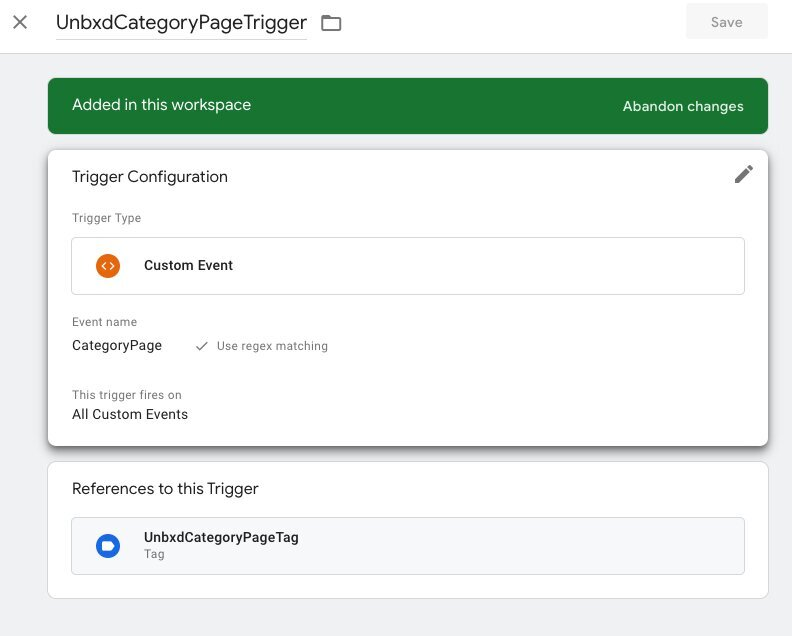
- Create Variable in GTM to fetch the list of product Ids from the dataLayer.
Variable Configuration:
- VariableName: UnbxdBrowseImpressionPayload
- Variable Type: Data Layer Variable
- Data Layer Variable Name: BrowseImpressionPayload
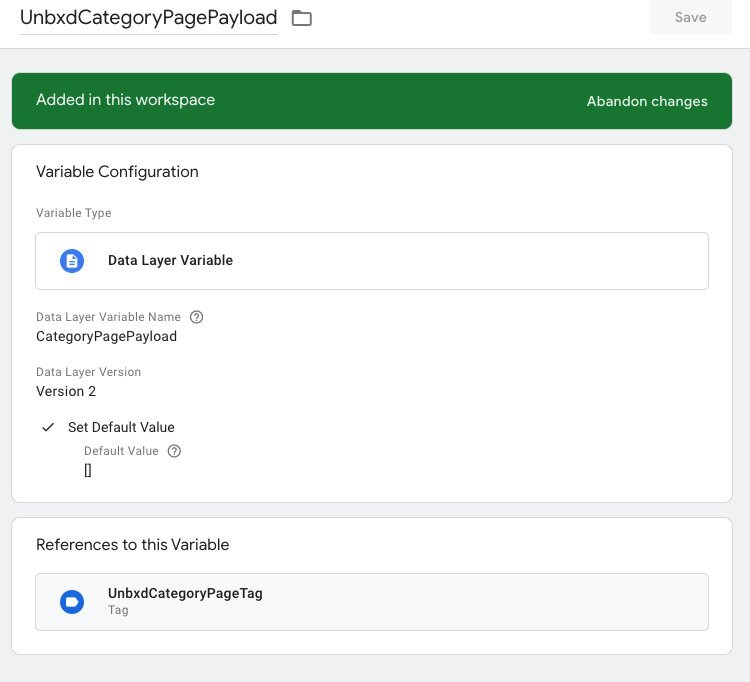
- Create a javascript tag with the below details.
Tag Configuration:
- Tag Name: UnbxdBrowseImpressionTag
- Tag Type: Custom HTML
- HTML Content:
- Tag Configuration:
- HTML Content:
// Pass payload to Unbxd.track() function
// to call the tracker API
<script type="text/javascript">
var u_payload = {{UnbxdBrowseImpressionPayload}};
if (Unbxd && typeof Unbxd.track === 'function'
&& u_payload.hasOwnProperty("page")
&& u_payload.hasOwnProperty("page_type")) {
Unbxd.track('browse_impression', u_payload);
} else {
console.error('ERRNO-003: unbxdAnalytics.js is not loaded or payload incorrect!')
}
</script>- Pushing event to the dataLayer when the category results loads.
// Add payload to Datalayer variable BrowseImpressionPayload
// Should be triggered on category page load
// Payload will contain page and page_type instead of query
<script type="text/javascript">
window.dataLayer = window.dataLayer || [];
dataLayer.push(
{
'event': 'BrowseImpression',
'BrowseImpressionPayload':
{
'requestId' : '{{unbxd-request-id}}',
'pids_list': [LIST OF UNIQUE ID OF PRODUCTS],
'page': '{{category-path}}',
'page_type': '{{category-page-type}}'
}
});
</script>Payload Details – Category Page Impression
| Attribute Name | Datatype | Value to be passed |
|---|---|---|
| requestId | string | To be extracted from Unbxd search API response headers, from unx-request-id |
| pids_list | string | List of unique IDs of products loaded with the current request. Pass empty array if no products are returned |
| page* | string | Category path used for category API call (value of p parameter) |
| page_type* | string | Page type for category path – either BOOLEAN or CATEGORY_PATH, based on the page |
Events Flow will be:
- As soon as the ‘ProductClick’ event got pushed to the dataLayer.
- This initiates the trigger UnbxdProductClickTrigger which we created in the step-1.
- UnbxdProductClickTrigger executes the tag UnbxdProductClickTag: which we created in step-3.
- Inside UnbxdProductClickTrigger we have added an Unbxd analytics browse impression tag.
- Browse tracker code gets the data from variable UnbxdProductClickPayload which we created in step-2.
- Finally, UnbxdProductClickTrigger event data will be updated in the Unbxd analytics database for the particular siteKey.
Product Page View
Product Page View indicates the total number of visits that has been made to the product details page (PDP) by the visitor irrespective of the source (search result page, category page, search engine, email, marketing campaigns, etc). This can be tracked by passing the product ID in the payload.
To integrate this event through GTM, we need to follow the below approach:
- Create a Trigger in GTM to catch the product view.
Trigger Configuration:
- TriggerName: UnbxdProductViewTrigger
- TriggerType: Custom Event
- EventName: ProductView
- TriggerFiresOn: All Custom Events.
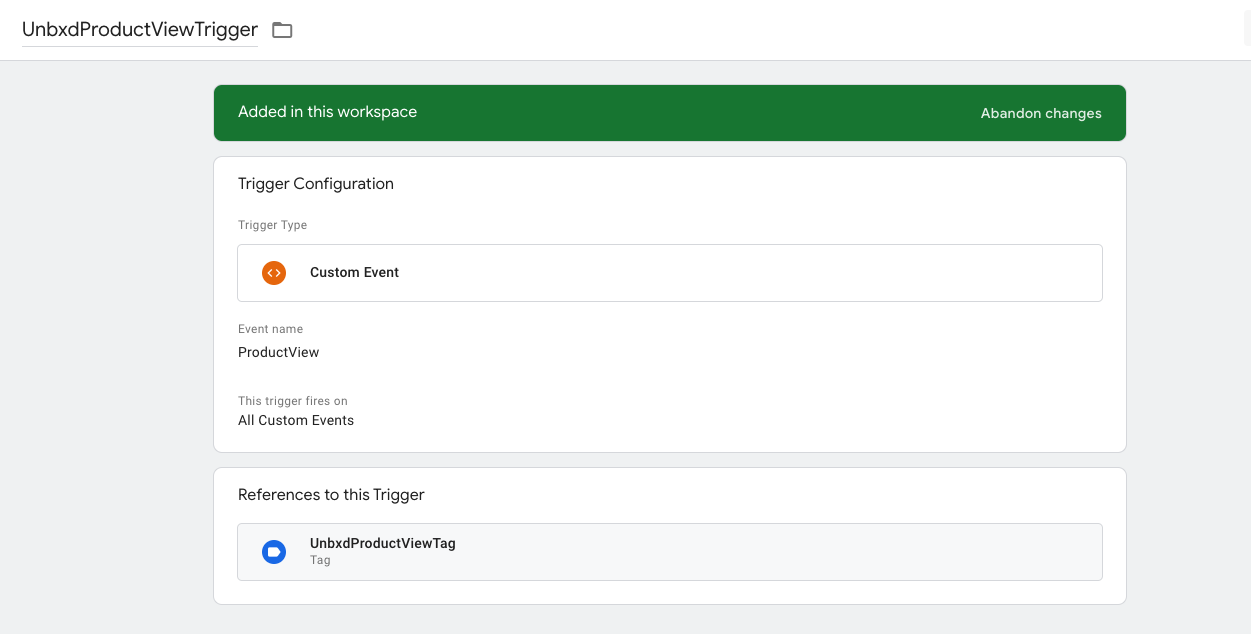
- Create a Variable in GTM to fetch the product ID from the dataLayer.
Variable Configuration:
- VariableName: UnbxdProductViewPayload
- Variable Type: Data Layer Variable
- Data Layer Variable Name: ProductViewPayload
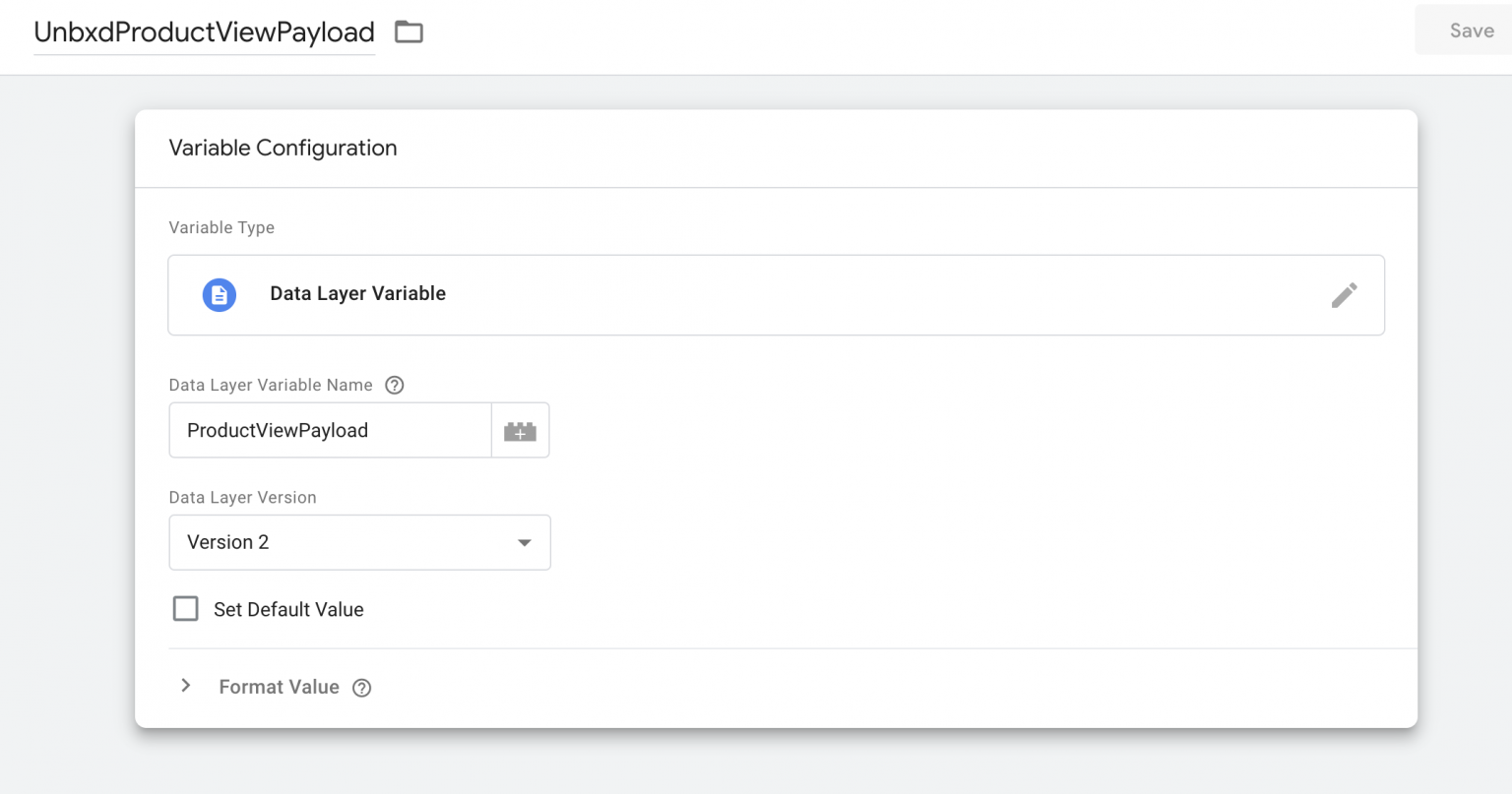
- Create a Javascript tag with the below details
Tag Configuration:
- Tag Name: UnbxdProductViewTag
- Tag Type: Custom HTML
- HTML Content:
// Pass payload to Unbxd.track function
// to call the tracker API
<script type="text/javascript">
var u_payload = {{UnbxdProductViewPayload}};
if (Unbxd && typeof Unbxd.track === 'function'
&& u_payload.hasOwnProperty("pid")){
Unbxd.track('product_view', u_payload);
} else {
console.error('unbxdAnalytics.js is not loaded or payload incorrect!')
}
</script>Pushing the event to the dataLayer through a product view.
// Add payload to Datalayer variable ProductViewPayload
// Should be triggered when a user lands on product page
<script type="text/javascript">
window.dataLayer = window.dataLayer || [];
dataLayer.push(
{
'event': 'ProductView',
'ProductViewPayload':
{
'requestId': 'REQUEST ID',
'pid': 'PRODUCT ID',
'variantId': 'VARIANT ID OF SELECTED VARIANT'
}
});
</script>Payload Details
| Attribute | Datatype | Value to be passed |
|---|---|---|
| requestId | string | To be extracted from Unbxd search API response headers, from unx-request-id |
| pid | string | Unique ID for the product, to be taken from API response, if relevantDocumentType = "parent", or null |
| variantId | string | Variant ID of the selected product variant, if relevantDocumentType = "variant", or null |
Events Flow will be:
- As soon as the ‘Productview` event got pushed to the dataLayer.
- This initiates the trigger UnbxdProductViewTrigger which we created in the step-1.
- UnbxdProductViewTrigger executes the tag UnbxdProductViewTag: which we created in step-3.
- Inside UnbxdProductViewTrigger we have added an Unbxd analytics product view tag.
- Product view tracker code gets the data from the variable UnbxdProductViewPayload which we created in step-2.
- Finally, UnbxdProductViewTrigger event data will be updated in the Unbxd analytics database for the particular siteKey.
Facets Unbxd Tracker
A Facet event tracks the guided navigation on the Product Listing Page. The event query will list the specific filters the shopper has selected to narrow down the results on the search results page.
To track the facets a shopper has chosen on the Search page through GTM, we need to follow the below approach:
Create a Trigger in GTM to catch the product view.
Trigger Configuration:
- TriggerName: UnbxdFacetTrigger
- TriggerType: Custom Event
- EventName: UnbxdFacet
- TriggerFiresOn: All Custom Events
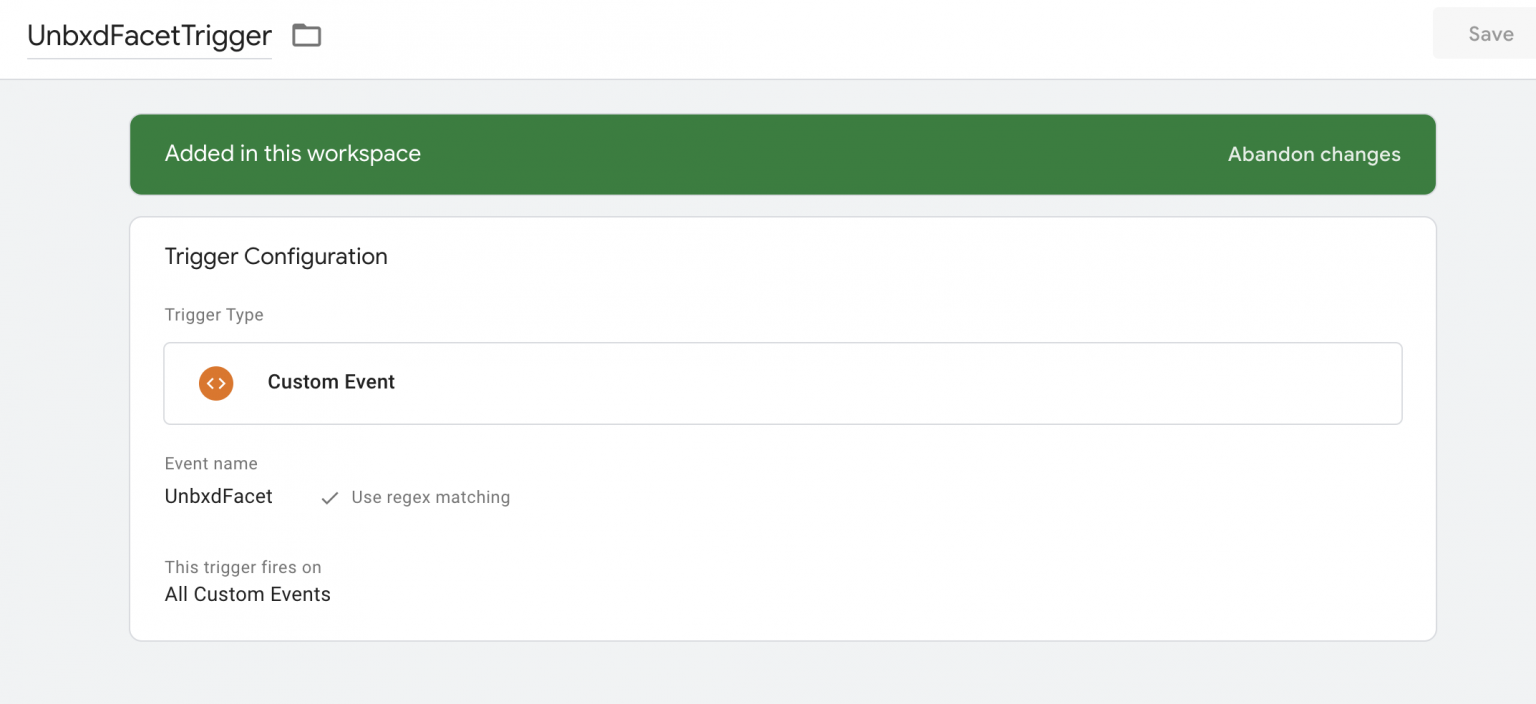
Create Variable in GTM to fetch the selected facet from the dataLayer.
Variable Configuration:
- VariableName: UnbxdFacetPayload
- Variable Type: Data Layer Variable
- Data Layer Variable Name: FacetPayload
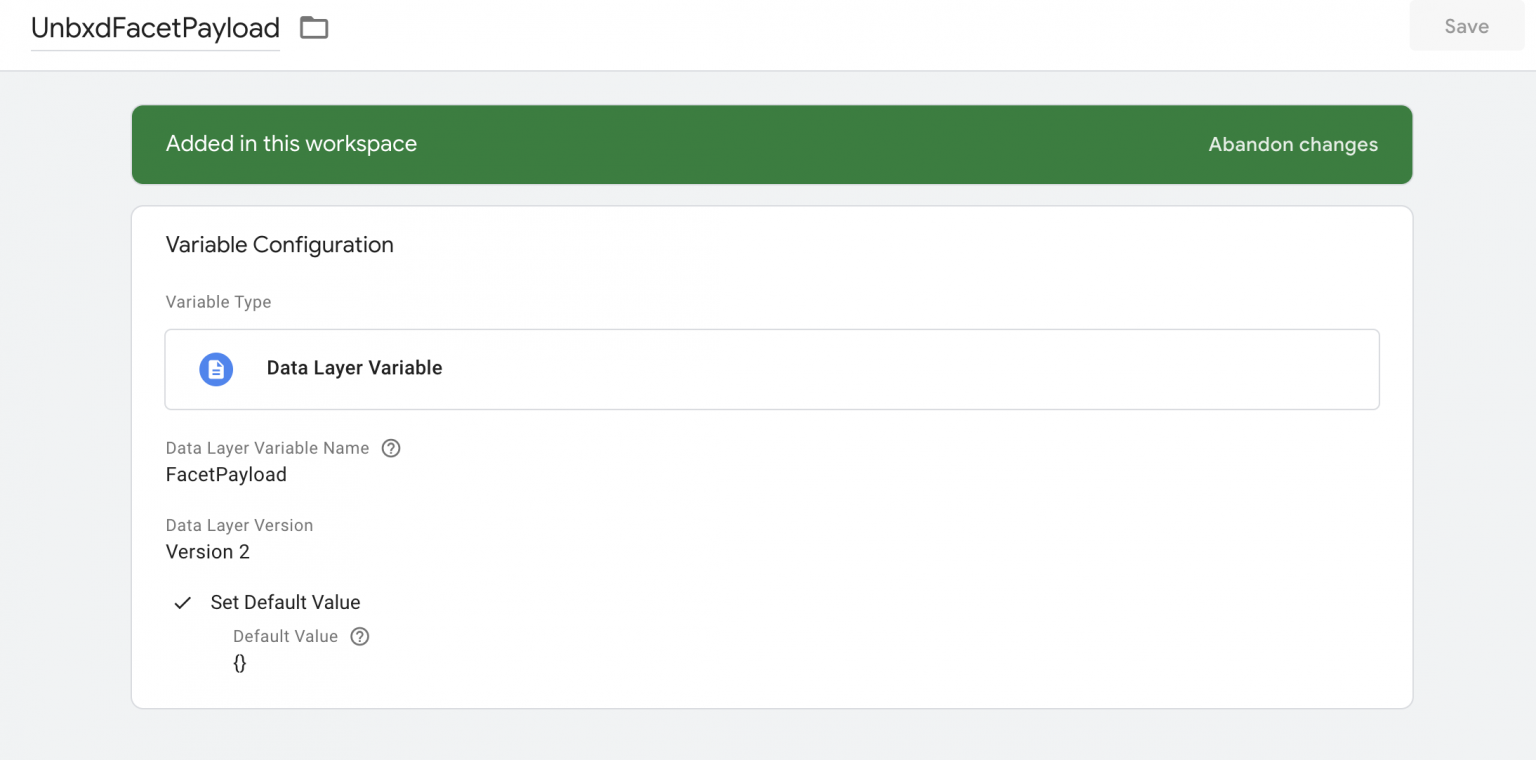
Create a javascript tag with the below details.
Tag Configuration:
- Tag Name: UnbxdFacetTag
- Tag Type: Custom HTML
- HTML Content:
// Pass payload to Unbxd.track function
// to call the tracker API
<script type="text/javascript">
var u_payload = {{UnbxdFacetPayload}};
if (Unbxd && typeof Unbxd.track === 'function'
&& u_payload.hasOwnProperty("query")
&& u_payload.hasOwnProperty("facets")) {
Unbxd.track('facets',u_payload);
} else {
console.error('unbxdAnalytics.js is not loaded or payload incorrect!')
}
</script>Please note that in case of search listing page, the Unbxd.track function will have arguments as “query” and “facets” and in case of category listing page, it will be “page”, “pagetype” and “facets”.
Pushing event to the dataLayer when the facet is selected.
// Add payload to Datalayer variable FacetPayload
// Should be triggered on search page
// when a user selects a facet
<script type="text/javascript">
window.dataLayer = window.dataLayer || [];
dataLayer.push(
{
'event': 'UnbxdFacet',
'FacetPayload':
{
'requestId': 'REQUEST ID',
'facets': {"facet_name": ["facet_value", "facet_value"],
"facet_name": ["facet_value"]},
'query': 'QUERY VALUE'
}
});
</script>Payload Details
| Attribute | Datatype | Value to be passed |
|---|---|---|
| requestId | string | To be extracted from Unbxd search API response headers, from unx-request-id |
| facets | object | Should contain key-value pairs of selected facet name and list of selected values |
| query | string | The search query used by user |
Events Flow will be:
- As soon as the “UnbxdFacet” event got pushed to the dataLayer.
- This initiates the trigger UnbxdFacetTrigger which we created in the step-1.
- UnbxdFacetTrigger executes the tag UnbxdFacetTag: which we created in step-3.
- Inside UnbxdFacetTrigger we have added an Unbxd analytics facet tag.
- Facet tracker code gets the data from the variable UnbxdFacetPayload which we created in step-2.
- Finally, “facet” event data will be updated in the Unbxd analytics database for the particular siteKey.
Updated 3 months ago
