Filter
Filtering is the best way to create a manageable bunch of products for a search query to simplify shoppers’ experience. When shoppers type a query, they are bombarded with a thousand products on the results page. To make a choice out of them becomes difficult and therefore, applying filters saves the time spent scrolling on the site. Filters are created of the product attributes. The directed search visitors can apply a filter (select a product attribute) or multiple filters to move closer to their intended products. Similar to filtering in a site rule, filtering on query campaigns allows you to refine the search result for a particular query based on attribute values.
For instance, the query “Floral Shirts”, most of the people were searching for size LARGE. Then, create a filter rule already for floral shirts as “size contains large”. In this way, large-sized floral shirts show up whenever anyone searches for floral shirts. In this way, you cut the time taken by the shoppers to buy their intended product.
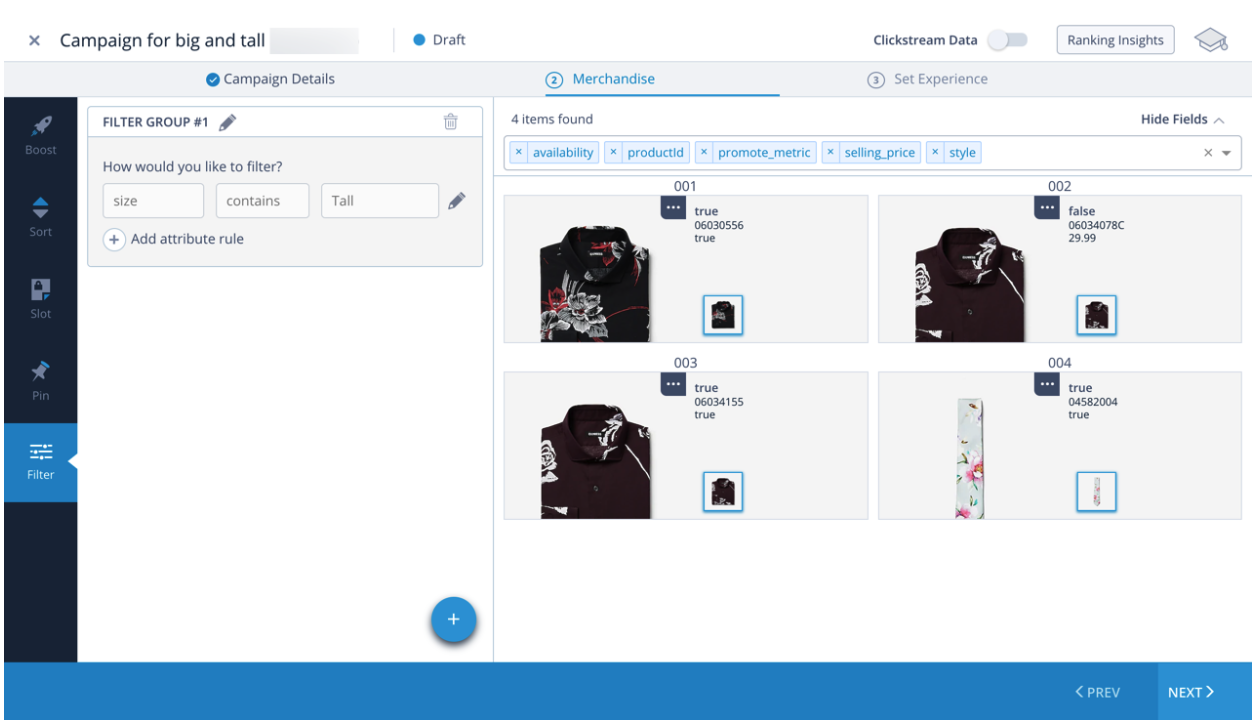
In this illustration, floral shirts are filtered by size.
To filter the products in an existing campaign:
- In the Merchandise section, click START MERCHANDISING.
- Click the Filter tab.
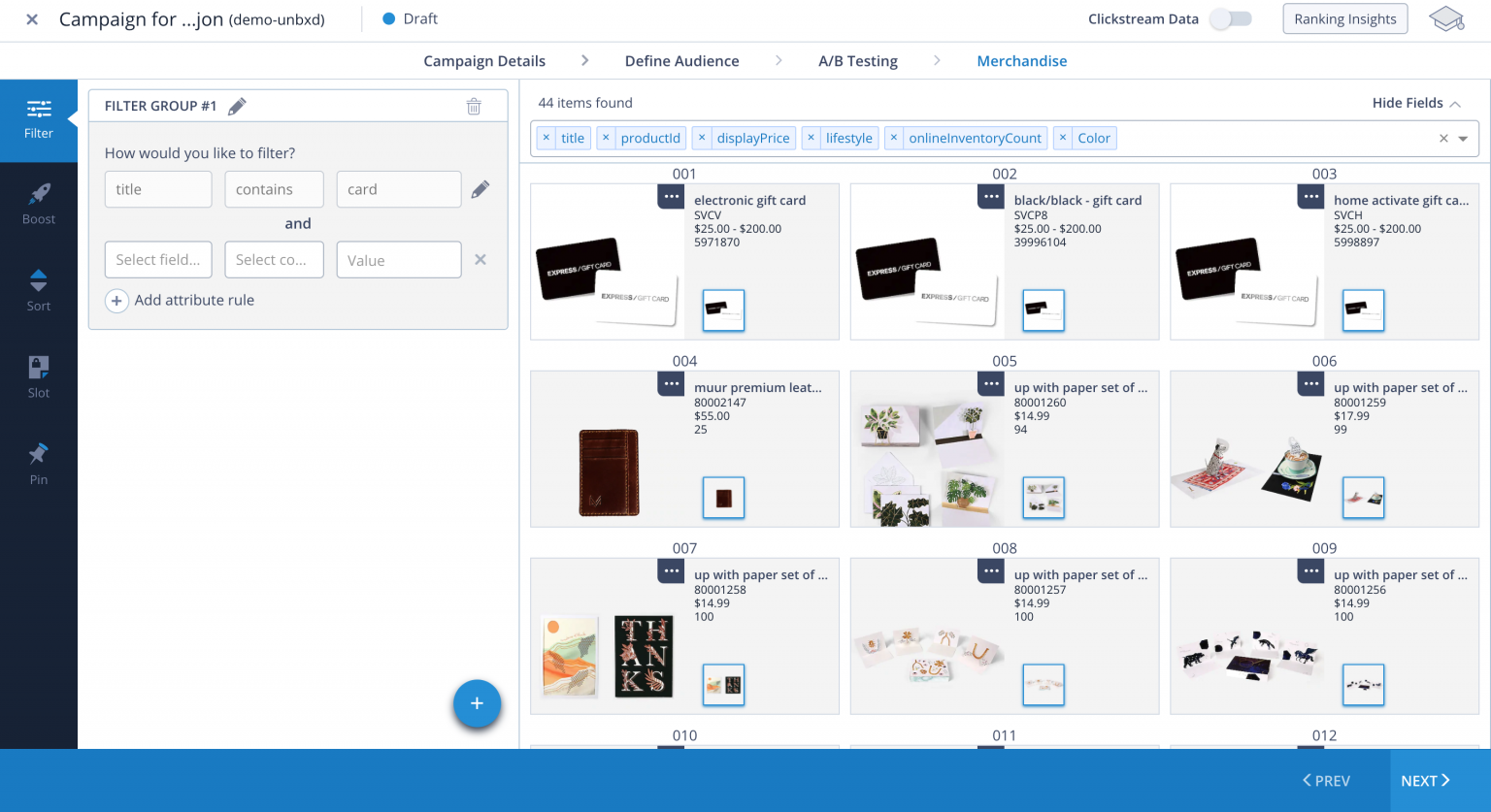
- Select the field name from the dropdown list.
- Select comparator based on the field (equal to, not equal to, contains, does not contain).For the field “price”, comparator options are equal to, in between, more than, and less than.
- Specify the value.
- To create multiple attribute rules for the filter group, click Add attribute rule.
- To create multiple filter groups, click .Only the products that satisfy all the attribute rules and filter groups will be shown in the results.
You have successfully applied filter rules to your campaign.
Updated 6 months ago
