User Profile
This is the section where you manage your account details including your profile, your team members, and your created sites.
Overview
Manage user accounts, permissions, and roles within your system or application. You can edit the details by clicking the Avatar at the right-most corner of the console. Navigate to My profile.
My Profile
You can view and update your personal information, preferences, and account settings.
| Profile Section | Description |
|---|---|
| Name | Enter your full name to personalize your profile. |
| Your email address for notifications and account updates. | |
| Organization | Your company or organization for tailored services. |
| Website | Link your website to connect your account with your business presence. |
| Time zone | Your timezone to adjust your settings and notifications accordingly. |
Activity History
The Activity History dashboard helps admins track all user and system activities in real time. It provides clear visibility into actions taken on your site, making it easier to monitor, review, and audit activities.
Log in to the Unbxd Search Admin Console. Click on the Profile and navigate to Activity History.
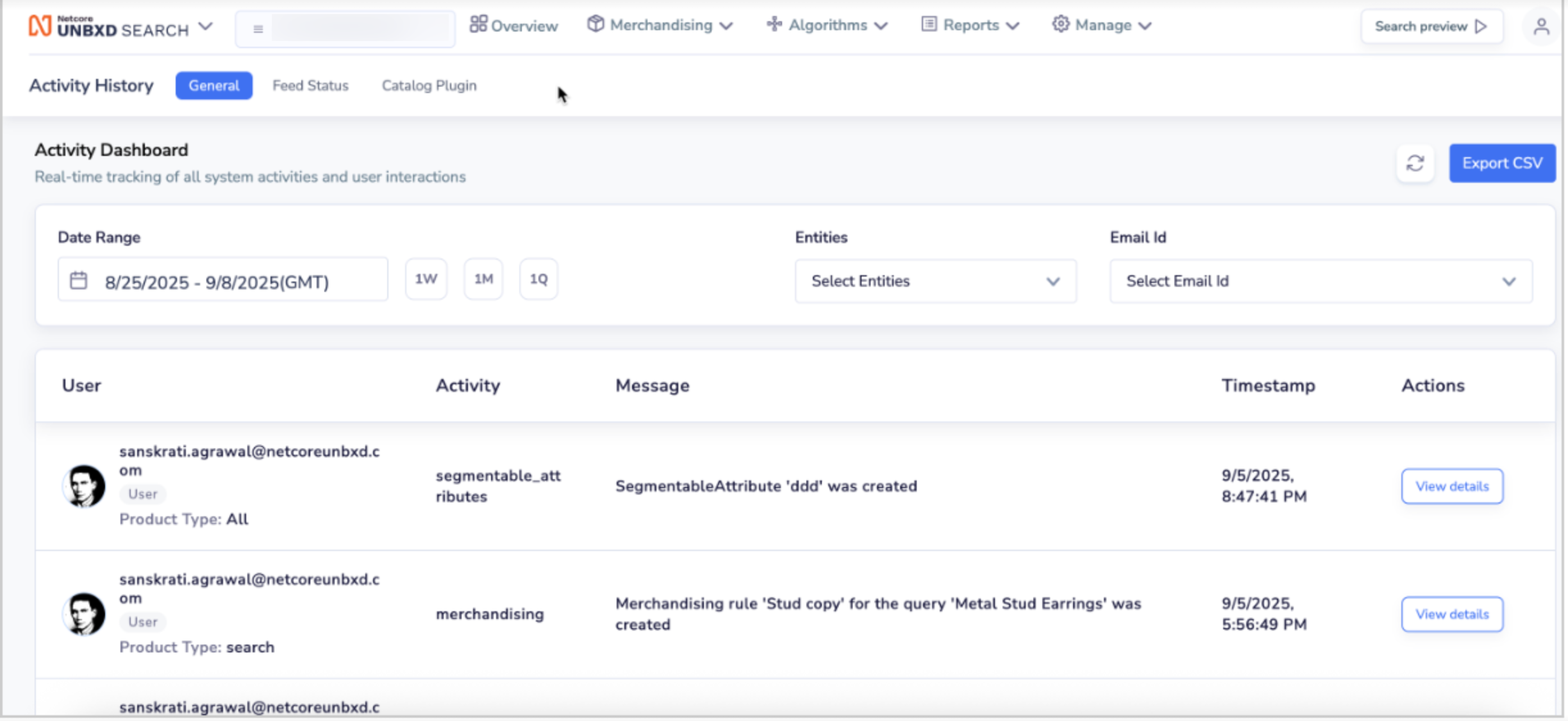
Activity History Dashboard
Click Filters icon to set up a date range, entities or email ID to filter the user and system interactions you want to view in real time.
Key Features
Feature | Description | Options / Details |
|---|---|---|
Date Range | Choose the time period for which you want to view activity. |
|
Entities Filter | Select specific entities to narrow down the activities displayed. |
|
Email ID | Filter activity logs by a specific user’s email ID. | Select an email ID to track that user's actions. |
Activity Dashboard | Displays a detailed list of activities. |
|
Export CSV | Export all activity logs within the selected date range for offline use. | One-click export option to download logs in CSV format. |
Refresh | This will refresh the listing of Activity History |
Use Cases
- Audit Tracking: Check who created or modified merchandising rules.
- User Monitoring: Track specific users’ activities by filtering their email ID.
- System Validation: Review changes in attributes or rules to ensure accuracy.
Sites Details
The list of multiple sites added for your profile is displayed here with the following details:
| Field | Description |
|---|---|
| Number of sites allotted | The maximum number of allowed sites you can add. |
| Number of sites added | The number of sites you have added out of the allotted number. |
| Remaining | The remaining number of sites that you can still add. |
| Min Campaign Duration | The defined duration for which the campaign will remain active. |
The other details specified based on the account sites are:
| Field | SEO Description (One-liner) |
|---|---|
| Site ID | A unique numeric identifier assigned to every Unbxd site. |
| Site Name | The display name of your site as configured in the Unbxd console. |
| Environment | Indicates whether the site runs on Production or Development mode. |
| Site Key | Every site added to the console has a unique alphanumeric site key used in all API calls to help us identify your site |
| API Key | A secure key used to authenticate API requests for your site. |
| Secret Key | A confidential key is required for secure API authentication and integrations. |
| Language | The default language setting is applied to your site content and catalog. |
| Vertical | Defines the industry or business category your site belongs to. |
| Currency | The default currency used for the product catalog and transactions on your site. |
| Platform | The eCommerce or CMS platform your site is integrated with. |
| Owner Email | The registered email address of the site owner or admin. |
| Account Name | The official name of the account associated with your site. |
| SSO SF ID | A unique identifier used for Single Sign-On and Salesforce integration. |
| Account Version | It specifies the version of the Unbxd account your site is currently using. |
| Default Region | The primary geographical region is set as the default for your site operations. |
| Site Version | The active version of your site configuration within the Unbxd console. |
Account Management
Team Management
You can organize and manage team members, assign roles, and control access to features. Navigate to User Management > Team Management. Click on "+" symbol to add new team members. Input the email address of the new member and assign their appropriate role. The roles and their accesses is explained below:
Role | Access |
|---|---|
Owner |
This role cannot be assigned to multiple people in the team. The email registered during onboarding is made the owner of the account. |
Admin | Can do everything as an owner can, except add sites.Can control team management if the user is admin of all the sites across the account. |
Merchandiser | Can do everything an owner can, except add sites and team management. |
Analyst (Search Product) | Can only read query rules, view reports, and see the Configure site tab. Cannot add/edit a campaign or query rule. |
Analyst (Browse Product) | Can only read page rules, view reports, and see the Configure site tab. Cannot add/edit a campaign or page rule. Can add/edit segments. |
Developer | Can access reports and configure the site section. Cannot add a site, do team management, or access page/query rules. |
No-access | Cannot access anything for the site. |
My Sites
The list of multiple sites added for your profile is displayed here with the following details:
| Field | Description |
|---|---|
| Number of sites allotted | The maximum number of allowed sites you can add. |
| Number of sites added | The number of sites you have added out of the allotted number. |
| Remaining | The remaining number of sites that you can still add. |
| Min Campaign Duration | The defined duration for which the campaign will remain active. |
| Site Key | Every site added to the console has a unique alphanumeric site key used in all API calls to help us identify your site. A sample site key for a site named “testing” looks like testing-u1478243900645. |
| Environment | It can be either on the Production or Development environment. |
| Campaign Min-Duration | The timeline for which the created campaign will stay active |
| Added-On | The date on which the site was added here. |
| Actions | If you need to edit the site detail, for example, in the region, click the edit icon. |
SSO
Single Sign-On (SSO) is an authentication process that allows users to access multiple applications with a single set of credentials. It enhances security, reduces user effort, and simplifies credential management. Read the document here.
Two-Factor Authentication
Two-Factor Authentication (2FA) is a critical security feature available in Unbxd Netcore that adds an extra layer of protection to your account. It requires two forms of identification before granting access to the platform. In addition to your email and password, 2FA requires a time-based one-time password (OTP) generated by an authenticator app. This ensures that even if your login credentials are compromised, unauthorized access to your account is prevented.
- Toggle the switch to enable 2FA for the account.
- Confirm the action to apply 2FA enforcement across all users in the account.
What Happens Next?
- 2FA setup becomes mandatory for all users on their next login.
- Active sessions remain unaffected until users log out and log in again.
- Users who have already enabled 2FA at the individual level are not impacted and will continue using their existing setup.
- Disabling account-level 2FA later automatically turns off 2FA for users who had previously enabled it individually.
Refer here to enable the 2FA.
FAQs and Troubleshooting
Q. How do I manage my User Profile? A. You can view and update your personal information by clicking the Profile icon in the top right corner of the console and navigating to My profile. From there, you can edit your name, email, organization, website, and time zone.
Q. What is Activity History, and who can see it? A. The Activity History dashboard is a feature for admins that provides a real-time log of all user and system actions within the application. It helps with monitoring, auditing, and reviewing changes.
Q. How can I filter and export activity data? A. You can filter your Activity History by clicking the Filters icon and setting a Date Range (1 Week, 1 Month, 1 Quarter, or a custom range), a specific Email ID, or by Entities like 'Facets', 'Merchandising', or 'Banners'. You can also export the filtered logs to a CSV file for offline use by clicking the Export CSV option.
Q. What are Site Key, API Key, and Secret Key? A. A Site Key is a unique alphanumeric identifier assigned to each site, used in all API calls to identify the site. API Key and Secret Key are also unique identifiers used for authentication with the site's API, ensuring secure communication between your application and the platform.
Updated 22 days ago
