Global Filter
The Global Filters allow you to refine the products in your catalog and apply consistent filtering rules across all recommendation algorithms. These filters act as a global constraint layer, ensuring that only products meeting the defined criteria are eligible for recommendation.
Unless explicitly overridden with custom filters, the Global Filter settings apply to all algorithms by default.
Key Highlights
- Applied automatically to all recommendations unless custom filters are defined.
- Global filters are applied before custom filters in algorithms.
- Supports up to four filter groups.
- Each group can have multiple rules combined with AND logic.
- Different groups are combined using OR logic.
- Easily edit or delete existing filters at any time.
- If your algorithm has specific filtering needs (e.g., for a campaign or use case), you can add Custom Filter Rules directly within the algorithm configuration.
Configure a Global Filter
Follow these steps to set up and manage global filters:
- Navigate to Manage Algorithms > Global Filter tab.
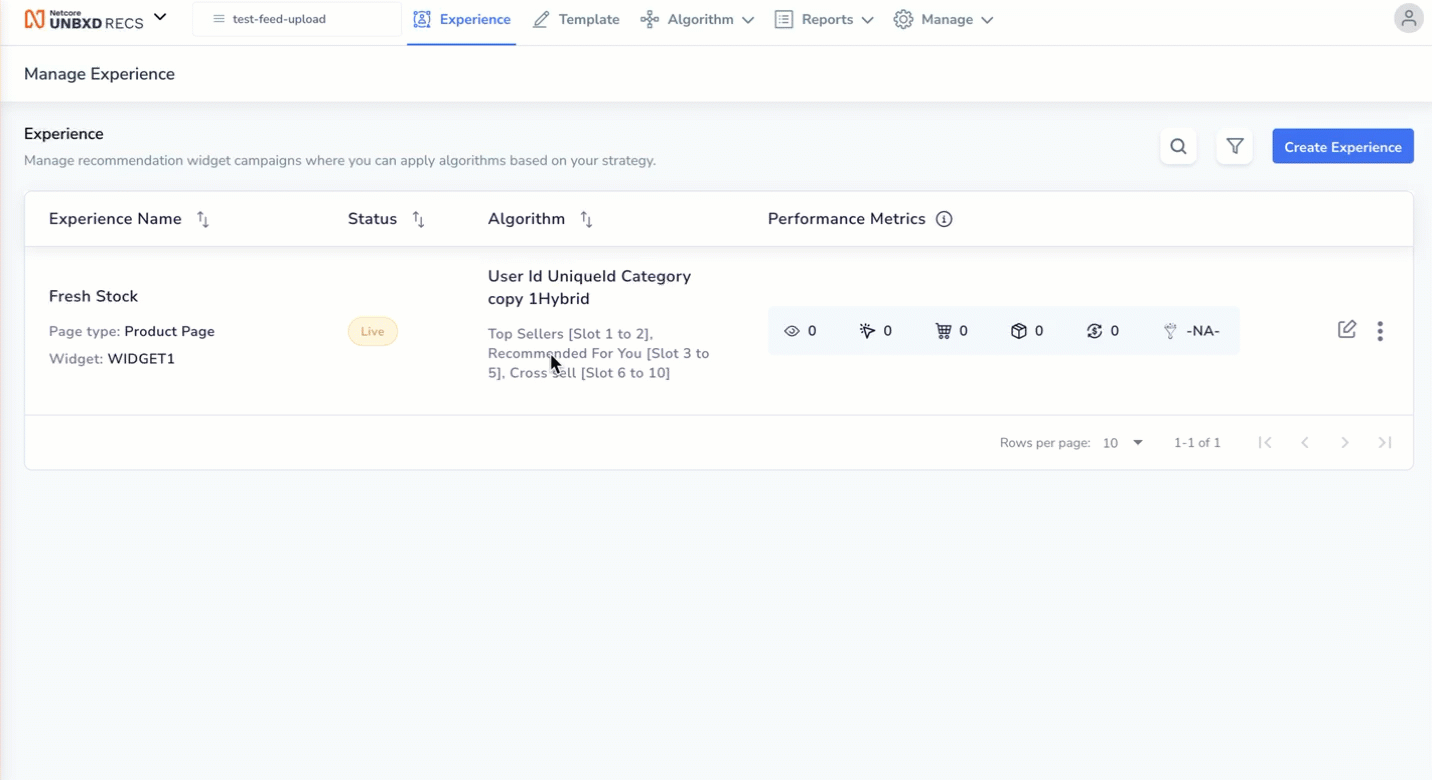
Configure Global Filter
- Edit Filter Group. Click the Edit icon on the filter group you want to modify.
You can also delete a group using the Delete icon. - Add or Update Filter Rules. Each rule consists of the following fields:
Field | Description |
|---|---|
Attribute | Select the product attribute you want to filter on (e.g., If an attribute is missing, go to the Field Configuration page and add it to the configuration table. |
Operator | Defines how the attribute is filtered: Include: match specified values |
Values | Choose one or more values from the list associated with the selected attribute. These are the values your rule will include or exclude. |
- Logical Grouping of Rules:
- Rules within a single filter group are connected by AND logic.
- All conditions in a group must be satisfied for a product to be included.
- Multiple filter groups are connected by OR logic. If any group evaluates to true, the product passes the filter.
To edit an existing filter rule or group, click the Edit icon. To delete a filter group, click the Delete icon. All changes are reflected immediately across all algorithm configurations where no custom filter overrides are present.
Updated 2 months ago
